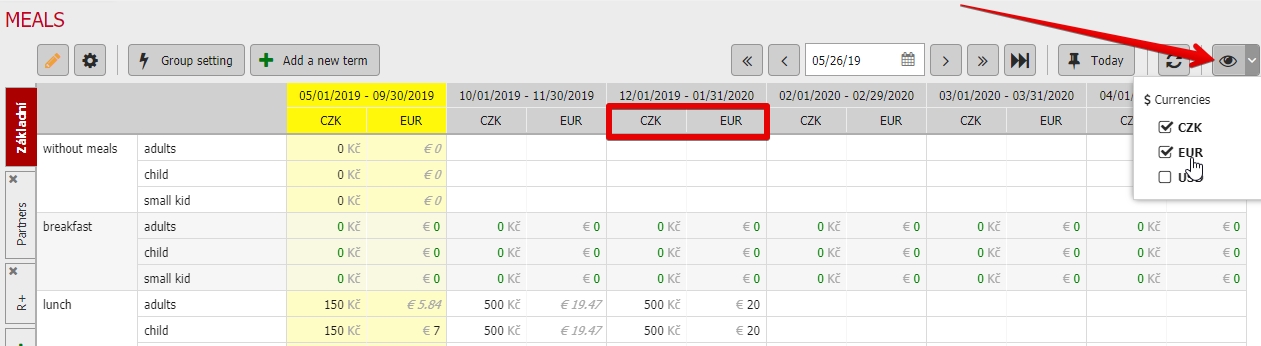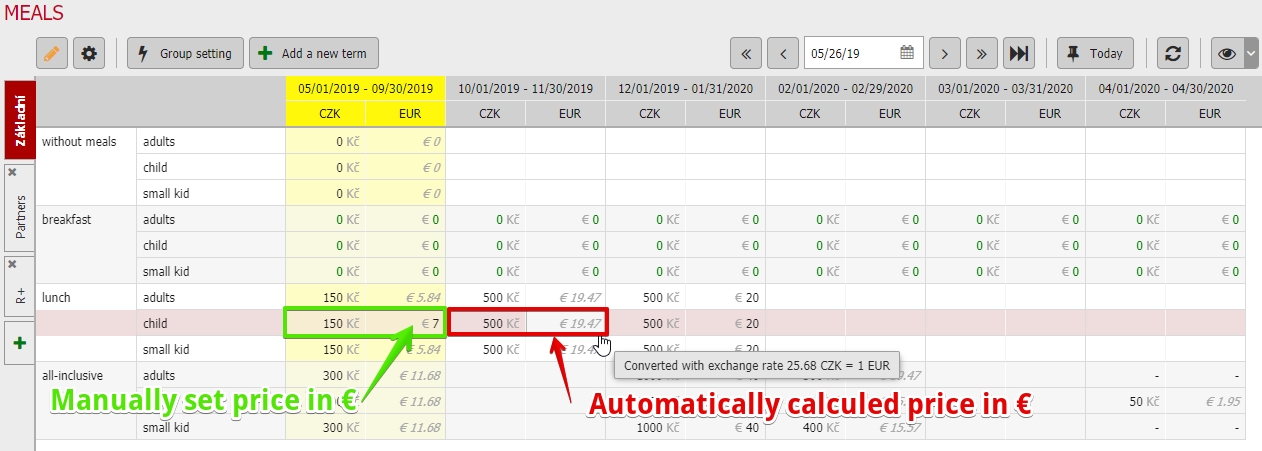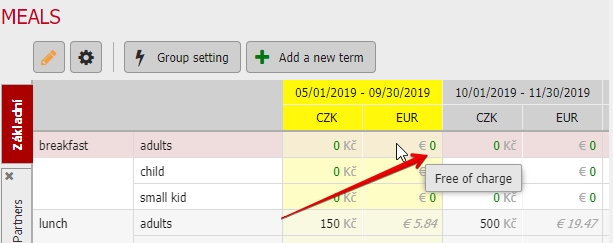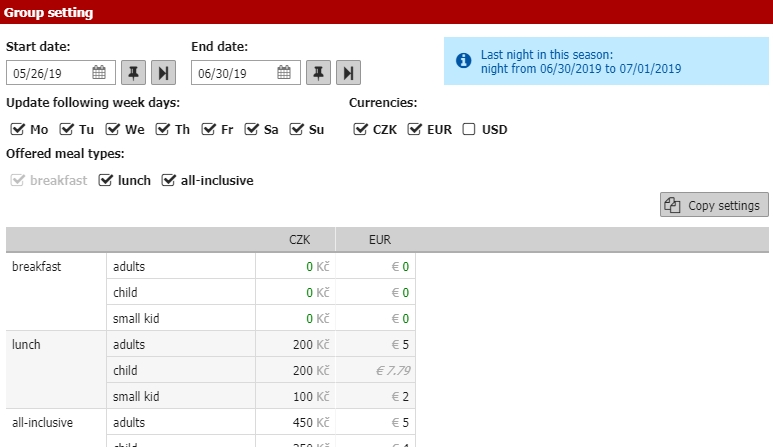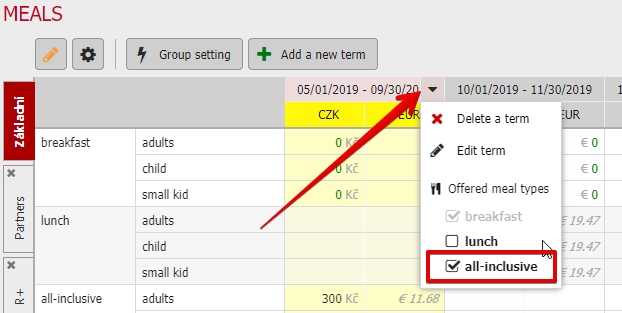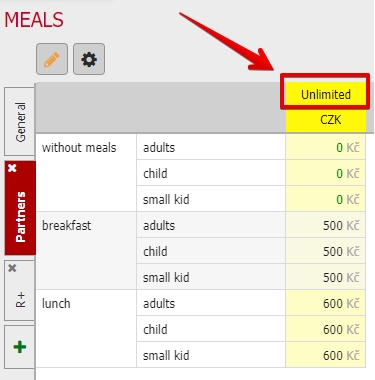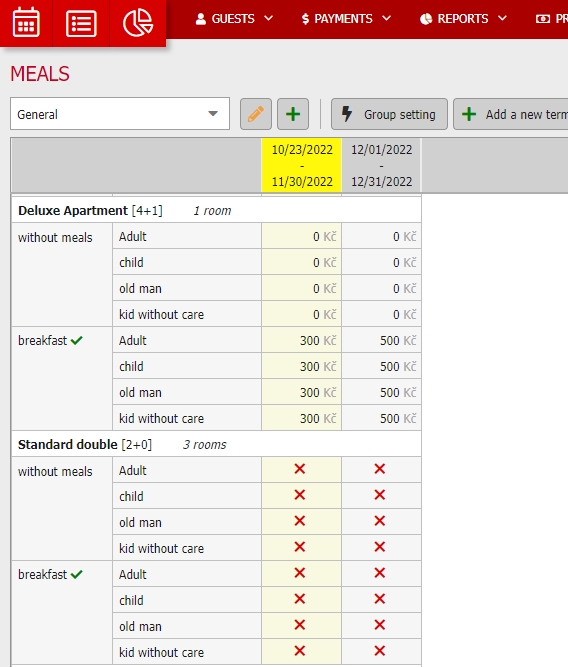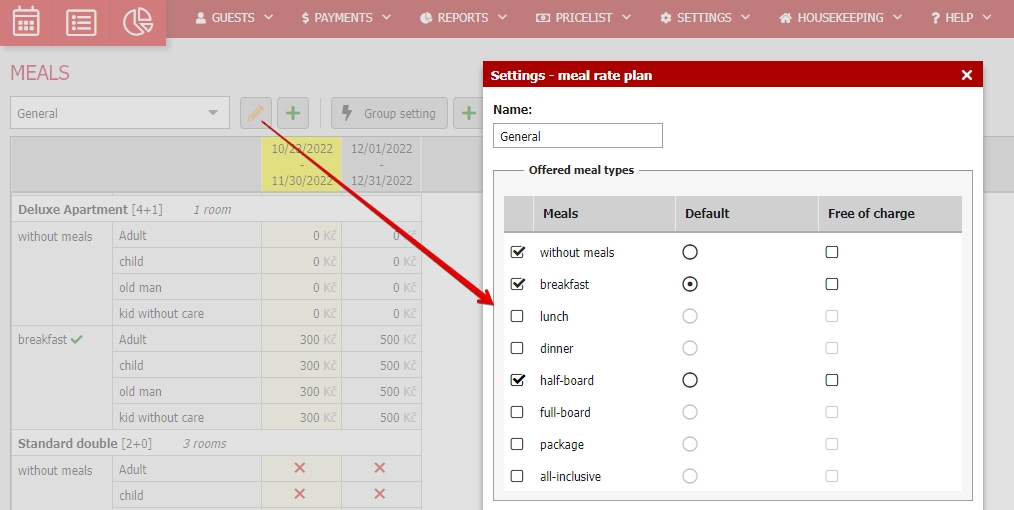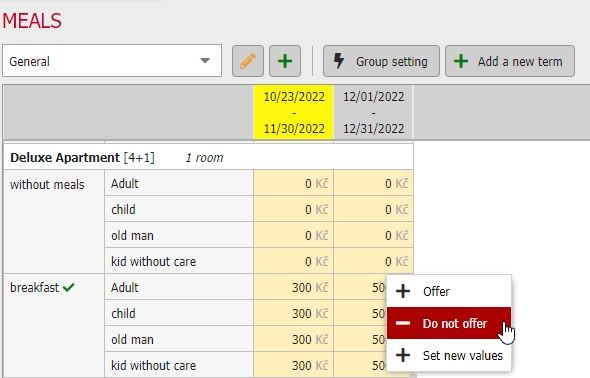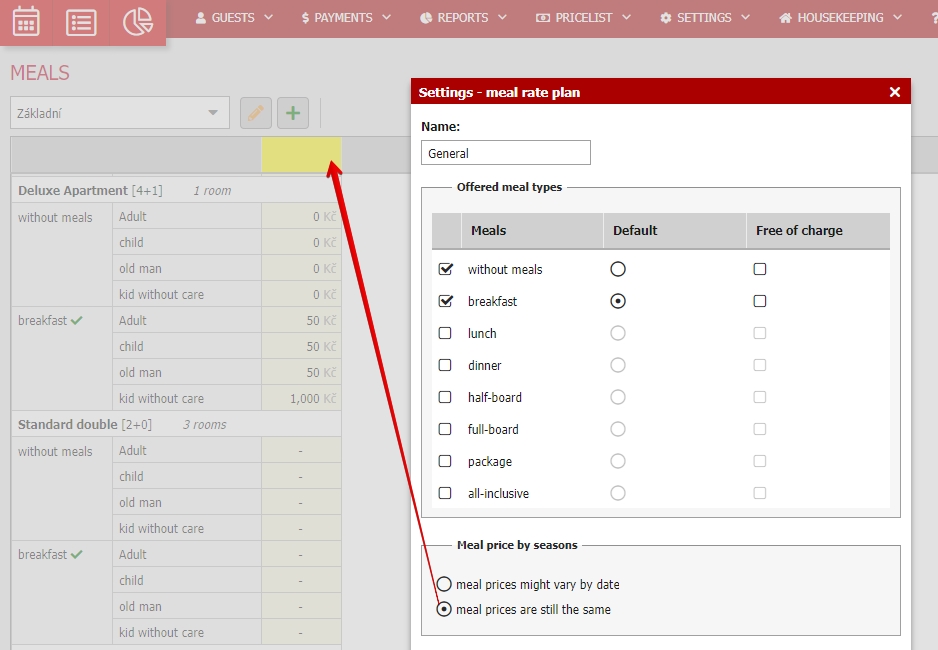Meals prices
Option 1 – “Seasonal meal price”
You have two options for setting prices for your meals. Prices can be inserted directly into the price table or you can use the “Group setting” or “Add a new term” buttons.
Prices are set for all guest categories. You can also set prices by season and in different currencies.
You can display other currencies with the eye icon in the top right corner of the meals module.
If you already have a price set in CZK, its EUR price will be calculated automatically using your exchange rate from Prices / Currencies and exchange rates.
Your automatically calculated price will be displayed in grey and you will see the used exchange rate when you move your cursor over the price.
If you don’t set prices in other allowed currencies, the system will automatically use the calculated prices. For example, bookings made in EUR will use automatically calculated EUR prices of meals.
You can still have a manually set pricelist in both CZK, EUR and other currencies without any automatic calculations.
Don’t forget to save the changes you made in your pricelist using the Save button in the bottom right corner.
If you set a meal as free of charge, its zero price will be highlighted in green.
Let’s now take a look at Group settings which we mentioned at the beginning.
First you need to select which date and which days of the week you want to adjust in the selected season. Then select the currencies for your new prices.
The last thing you choose is which meals will be offered. Then all you need to do is fill in the pricelist in the price table and save it.
You can save a lot of time by using the copy function which will use the prices from a selected date.
Seasonal pricing allows you to coordinate your pricing model with tourist seasons. You can also offer some meal types only during specific seasons.
Let’s see some examples. From the 1st of September we want to offer only breakfast (free of charge) and an all inclusive option for an extra fee. Other meals won’t be available, but only for this time of year.
We can use Group settings or click on the header of column with the certain season where you can select that only all inclusive is available.
This adjustment will remove prices of forbidden meals from your pricelist in the selected season. Guests won’t be able to order these meals and you won’t be able to set their prices until you “allow” them again in the columns header or using the group settings.
Option 2 – “Meal price is same for all seasons”
Using this option, you insert prices directly into the price table.
Group settings is not applicable because the price table contains only one “season” which will be applied for all dates.
Don’t forget to save the inserted prices using the Save button in the bottom right corner of the module.
Unified pricing of meals works very similar to the seasonal pricing option. The same rules apply:
- “Free of charge” meals have their zero price highlighted in green.
- Prices can be set for all allowed currencies. If you set a price in only one currency, the remaining currencies will be automatically calculated using your exchange rate. You can identify these automatically calculated prices by their grey color in your price table.
Modifications of 1st and 2nd option > with different prices per room types
Offered meals and their prices can be also differed between room types as you have already read in introduction article about meal settings.
Described options 1 and 2 can be extended to following options:
Option 3 – seasons + different meals per room type
Meals can be set differently by seasons and also by room types. Different meals are offered in different seasons and for different rooms.
Bellow you can see an example of settings when guests can buy extra breakfast during their reservation of Deluxe Apartment (with different price during seasons). And on the other hand for Double room booking, there are no available meals to be ordered.
General setting of allowed meals can be changed here:
Then if you do / dont want to offer specific meal for specific room type just select the fields in calendar by mouse, right click and select offer / do not offer meals for specific room type.
Option 4 – without seasons + different meals per room type
Last option is almost the same except one single differentce. There are no various seasons and you have only one “infinite” season with same price for the entire time.