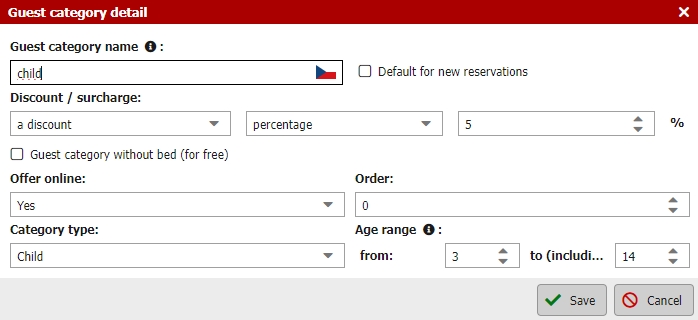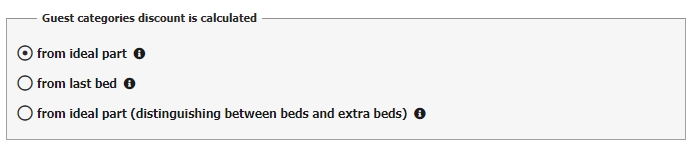Guest category
In the default setting, you have only one category set up: an adult person. However, other categories of guests can be added, such as a child under 12 years, seniors over 70 years old, or VIP guest. For each category you can set several specifications that will be discussed below.
Set the default guest category in the detail of the guest category. If the default category is e.g. Adult, this means that when creating a new booking in the Booking Calendar (or a client books by means of a booking form), this category is automatically set for all guests in the bookings.
You can add a new guest category via the green plus button left above the table. A window for defining the new guest category opens, where you can set the following parameters:
- Guest category name – Fill in the category name that will be displayed to clients. Add language versions with the flag button.
- Default for new reservations – described above.
- Discount / surcharge – % or absolute discount or surcharge for the guest category. Discount calculations are determined by the settings under the button with cogwheel above the guest category list.
- Without bed – a special category for guests, which can be added to a booking even if the number of guests exceeds the maximum capacity of the room. Such guests are highlighted in red on the room’s account.
- Offer online – If YES is selected, a client can choose this category in the booking form. If NO is selected, a client cannot select this category and it is purely for your internal use in the Reservation Calendar, e.g. permanent guest with a 30% discount.
- Order – The order of display of the given category for clients in the second step of the booking form
- Category type – More detailed breakdown of guest categories into different types (e.g. for foreign police records etc.)
- Age range – Here you set the age range for your guest category; in the future. Using this parameter the system will automatically match the right category to the guest age according to the given date of birth.
- When combining “offer online = yes” and the age range, the age categories must not overlap, in such a case, Previo gives you a warning.
There can be some guest categories which do not pay accommodation tax. For these you need to set an exception in accommodation tax settings.
Above the chart with guest categories on the right upper side you can also find a button with cogwheel icon which is for settings of guest category discount calculation.
Guest categories discount
This setting is visible only in case you use occupancy based pricing and makes sense only in case you offer discount for guest categories like children, seniors, etc.
You can use one of the three possible discount calculations. Each calculation method is explained in example case in the hint at the end of the row.
Method of discounts redistribution for guest categories in room account
Easy enough, do you want to see a guest category discount as separate item in room account or you want it to be calculated in accommodation services items?