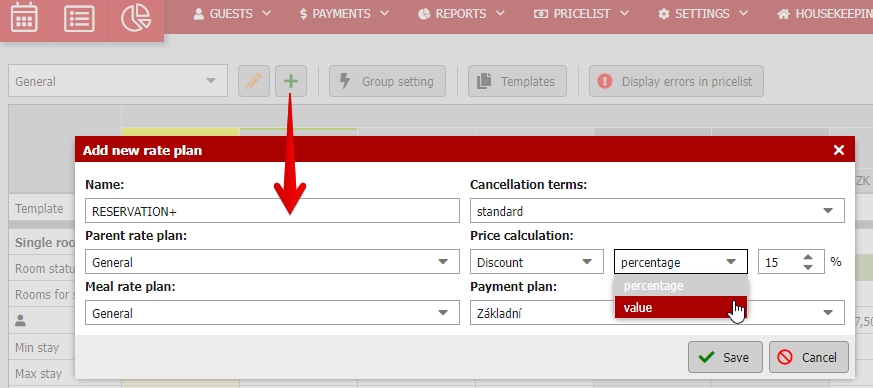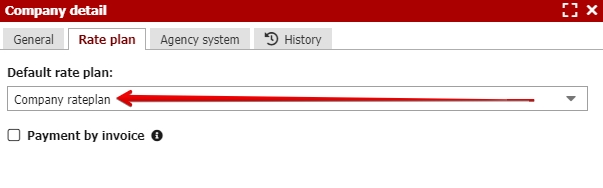Rateplan for R+, OTAs and partner companies
It is possible to work with more than one rate plan (RP) to differerentiate prices for different groups and sources of your reservations.
What are the examples of extra RP?
- RP for manually created reservations
- RP for your booking engine RESERVATION+
- RP for online bookings from reservation partners (possibility to have separate RP for every partner)
- RP for companies
- Special and non-refundable RP
RP for manually created reservations
In brand new Previo profile, you will have only one „Basic“ RP which cannot be deleted.
This RP will be automatically used for calculation of manually created reservations in your reservation calendar. You can change the used rate plan manually in any reservation room account.
If you do not create any other RP all values from the „basic“ one will be used also for other reservation channels (R+, Channel manager, czech OTAs, etc.).
Creating new RP
To create a new RP click on the button with green plus icon on the left side of the pricelist table.
What exactly do you need to set for new RP?
- RP name – just for your orientation in case you will have more RP.
- Cancellation terms – basically select if this plan has standard (set) or non-refundable terms and conditions.
- Parent RP – should this rate plan use / inherit prices (and other values) from parent RP of will it an separate/independent RP?
- Price calculation – connected with „Parent RP“. You can set automatic price calculation from the parent RP. E.g. I want to use prices from Standard RP with automatic 10% discount or discount / surcharge in absolute value of 100 CZK.
- Meal and payment plan – what are the meal and payment options connected with your RP.
RP for your booking engine RESERVATION+
Start with creating a new RP and its complete setup (see above). Then lets move to next step.
Go to Settings / Online Resevation / Booking systems.
There you can find a setting which connects your RPs with your sales channels. First one in the list is RESERVATIONS+. All you have to do is to assign particular RP for your booking engine.
Non-refundable RP can be assigned in the same way.
RP for online bookings from (czech) reservation partners
Again, create and setup new RP (see above).Then go to Settings / Online Resevation / Booking systems.
You will see a list of your active reservations partners with possibility to select separate RP for each and every one of them.
Select particular RPs and save the entire settings.
RP for global OTAs (channel manager)
Again, create and setup new RP (see above).Then go to Settings / Online Resevation / Booking systems. Unlike the old version of the pricelist, you cannot assign created rateplan to Previo GLOBAL (all partners connected via channel manager) partner by yourself.
If you want to change the RP for channel manager connection, you need to contact our support team (support@previo.cz and ask them to adjust the connection settings.
On the other hand with the new pricelist and new kind of setting we are able to distribute prices and occupancy data from different rateplans to different partners.
That means that we can send different rates to Booking.com, different to Expedia and different to Airbnb. This is entirely your call!
RP for companies
You probably have some corporate clients with book accommodation for corporate prices. Therefore you can create a corporate RP and assign it to certain companies.
When you assign a company to a reservation, its account is automatically recalculated and corporate rate is being used instead of standard rate.
How to do it? Create a new RP and fill in the corporate prices (manually or using the parent rate plan with discount for example).
Then go to Guests / Companies and find the companies you want to assign new corporate RP. Open the company detail and go to Rate plan tab where you can select your newly created corporate plan.
One corporate rate plan can be of course assigned to more companies at once.
Special and non-refundable RP
Special and non-refundable prices have gone through slight change.
Special prices can be set outside of priceslist in Discounts and Surcharges module.
Non-refundable RP can be created very easily as a child RP with % discount or as an independent RP with manually filled in prices.
Further information about special and non-refundable prices can be found in another section of our manual.