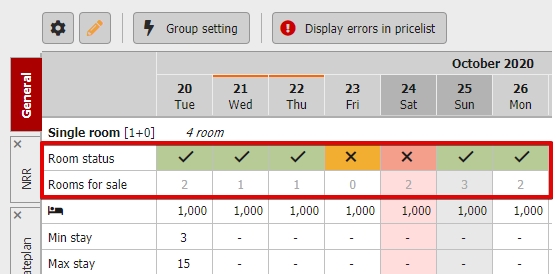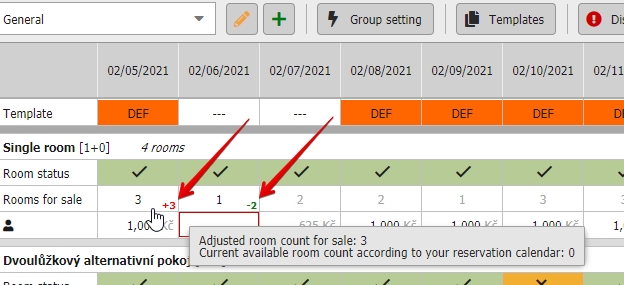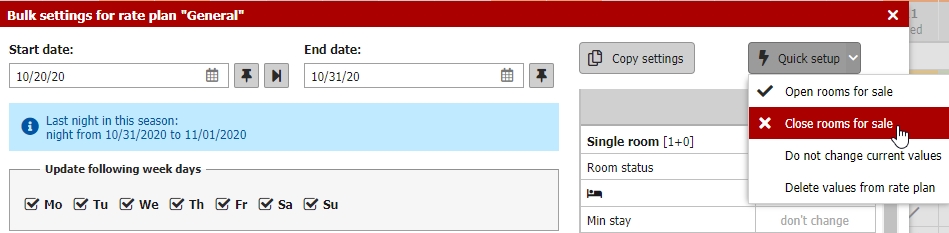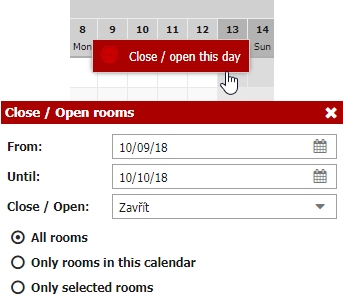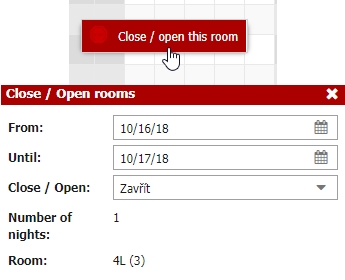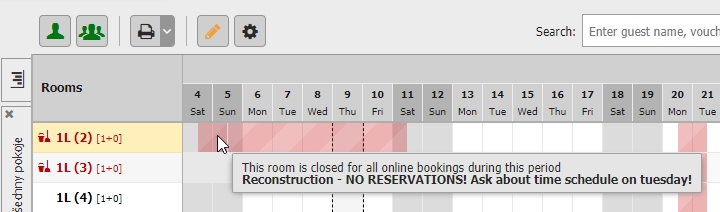Room closure
Your rooms can be closed for sale from reservation calendar and also directly from your pricelist. Closed room is highlighted in red in you reservation calendar.
Reasons for closing may vary:
- there is an undergoing reconstruction of room
- room is booked for long-term stay
- you want to keep this room for your direct phone/email reservations
Closing room from pricelist
In pricelist we will focus on „Room status“ and „Rooms for sale“. Both functions are partially connected with each other and both are editable by user.
Room status can be used to complete closure of selected room type for any further sale. There are three possible statuses:
- Green checkmark – room type is being sold online (number of available rooms is in Rooms to sale section bellow)
- Red cross – room type was manually closed for any further sales.
- Orange cross – room type is sold out / occupied and therefore its not being offered for booking.
Rooms for sale show you how many rooms in particular category are available in general.
**Number of rooms for sale can be edited and you can go through so called managed overbook when you offer more rooms that you have available. **
Red number next to the available rooms count indicates that you are offering more rooms than you have available and green number means that you are (for some reason) selling less rooms that you can sell from particular room type at the moment.
Be carefull with this feature beacause you might very easily get overbooked (reservations from channel manager are immediatelly confirmed to guests + bookings from RESERVATION+ are rather send as non-binding inquiry which needs to be confirmed to guest)!
On the other hand if you need to close one particular room, close it from reservation calendar as described bellow.
Closing “rooms for sale” will close particular rooms only in currently edited rate plan. While working with standard and non-refundable rate plan, you can use this function to close only standard rate plan and still offer available rooms only for non-refundable rate.
Quick opening / closing for longer time period can also be performed using the “Group set” option. Select date and use the Quick options where you have possibility to Open / Close room for sale.
Closure of rooms from reservation calendar
Rooms can be also closed from Reservation calendar. Closing rooms from calendar will close all rate plans at once (we can say it equivalent of closing “rooms for sale” in all you rate plans in Pricelist module).
There are two possible ways how to do it.
By clicking with your right mouse button at the top of the date column you will see Close this day option.
You can now select if you want to close all rooms or just rooms in selected (opened) reservation calendar (if you have more of them).
Second option is closing of certain room – click with your right mouse button into row of certain room in your reservation calendar. Then select Close this room option and choose time period for closing.
Room closure can be connected with certain note. Note is then visible when you hoover your mouse over closed period.
Note can be deleted by openning room for sale or by rewriting it with another room/date closure.