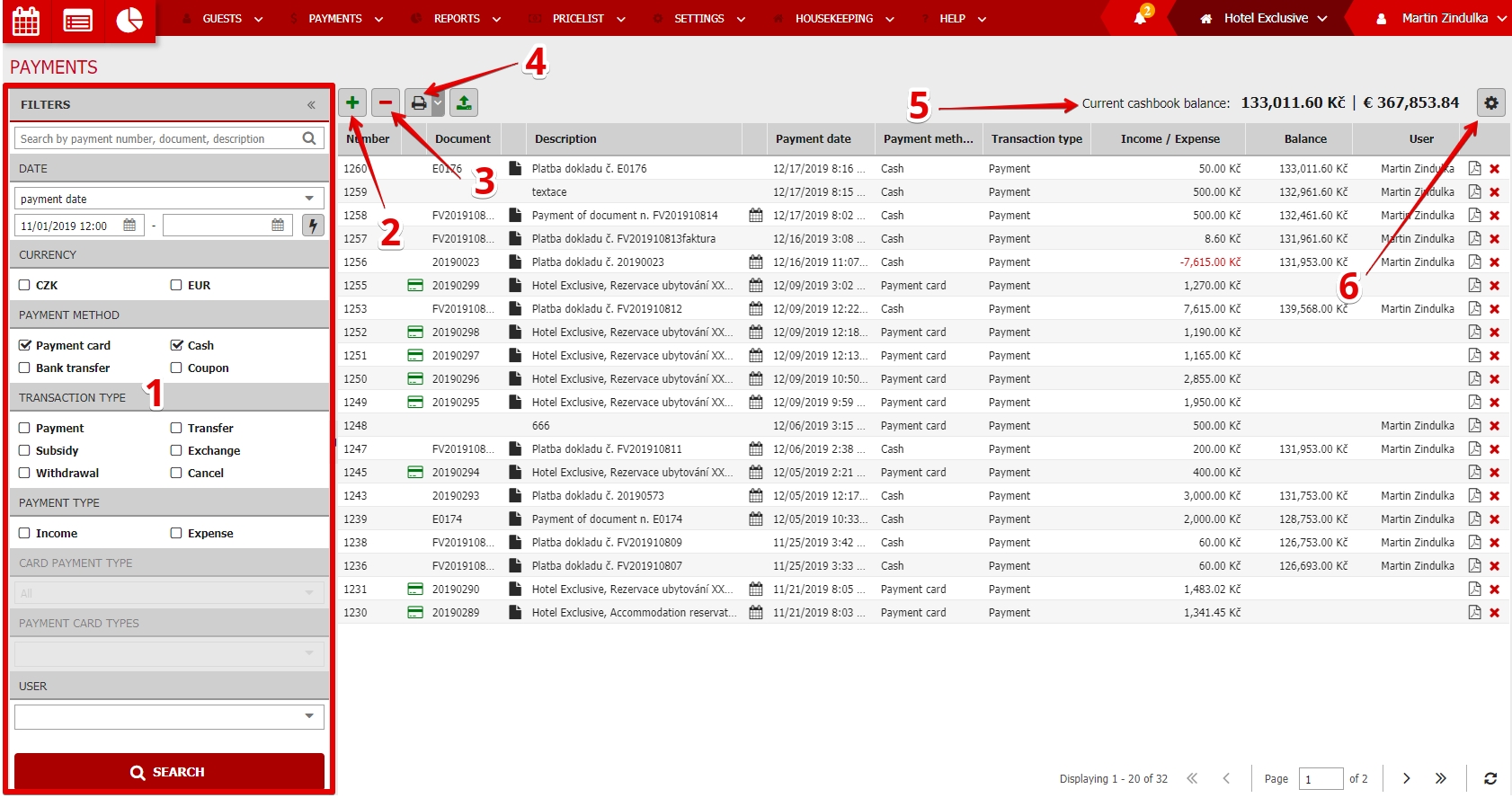Cashbook
Openning of Cash book module will open summary chart of payments which took place in your profile. Accessing it through Cash book will preselect you filter only for cash payments.
Bank transfers, Payment cards and Coupons sections work on the same basis. You always have preselcted filter for certain payment method.
Nevertheless you can select your own filters and work with more different payments together.
The cashbook records cash income and expenditures. It also records all the cash flows into one table with the date and time of the cash transaction. It does not apply to bank transfer or payment card transactions.
1) Filters
- Fulltextové search – search for payments by document number, reservation number or descriptions.
- Date – two possible filters for payment date or closure date.
- Currency – allows you to filter your allowed currencies separately.
- Payment method – cash/card/bank transfer/coupon transactions
- Transaction type – if you are looking e.g. only for exchange office transactions or cashbook withdrawals etc.
- Payment type – income / expense
- Uživatel – payments are linked to a user who created them. You can easily filter only transactions made by certain user.
2) New income
- Choose documenty – not compulsory. Insert document number and select the correct document from the suggester. Payments can be assigned also from detail of the document or from reservation detail (recommended).
- Date of payment – transaction date is always preset to certain date but can be changed.
- Payment method
- Paid + Currency selection
- Transaction type – room account payment, cashbook subsidy, transfer between cashbook, currency exchange.
- Description – compulsory item which can help you identify the payment late.
3) New expense
- Date of payment – transaction date is always preset to certain date but can be changed.
- Payment method
- Paid + Currency selection
- Transaction type – room account payment, cashbook withdrawal, transfer between cashbook, currency exchange.
- Description – compulsory item which can help you identify the payment late.
4) Exports
Filtered payments can be very easily exported to PDF, XLS or XML file. Use the printer button in the upper section.
There is also one special export which appears only in case you filter only card payments. Then you can create a PDF export file which is structured by type of cards ((Visa, MC, AMEX, atp.)
5) Current cashbook balance
Upper right corner also contains expected cash book balance at reception. Results are calculated using all cash transactions in all your allowed currencies.
Both income and expenses are calculated. E.g. manager takes the money from reception and takes them to bank. At this point there should be expense transaction with type Cash withdrawal created in Previo.
6) Numbering settings
Cogwhell button contains settings for payment number. Default settings is one number series for all types and methods of payments.
Still you can set your own numbering series for cash payments and the rest for example. You can also create different number series for income and expense transactions.