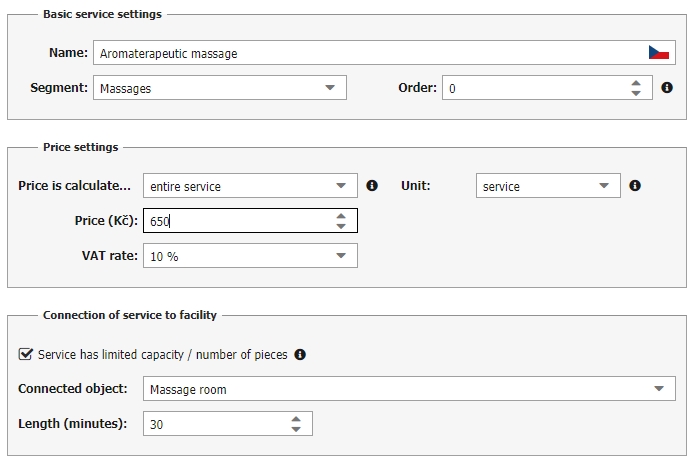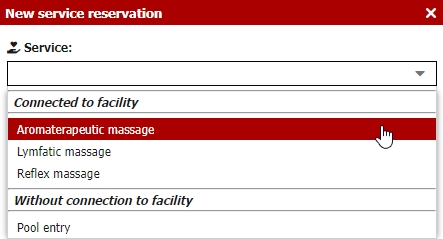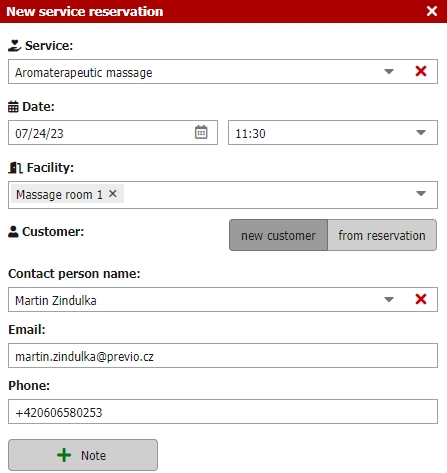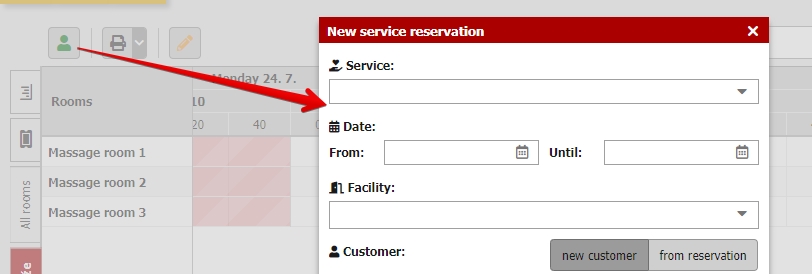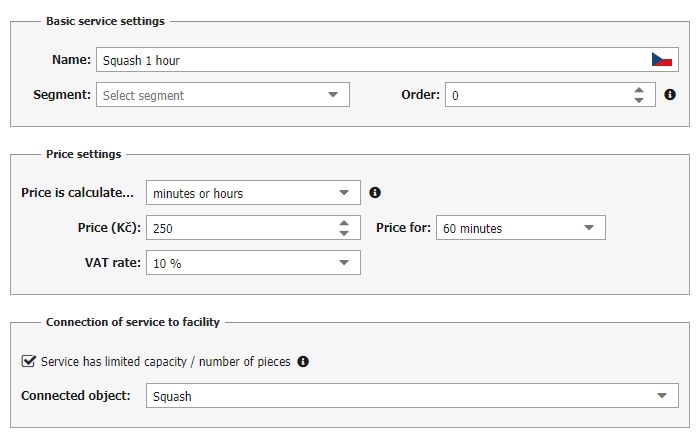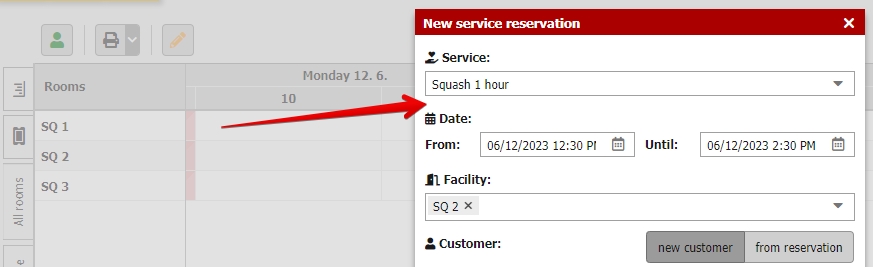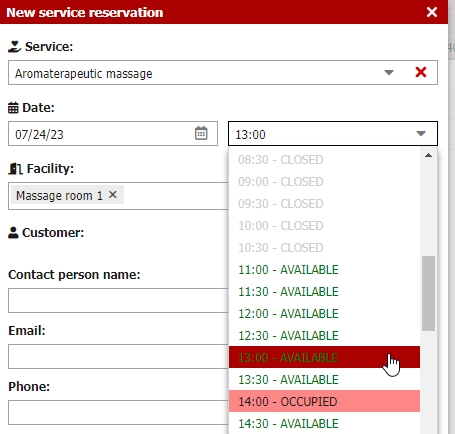Guide for minute reservations
After connecting your services to minute/hourly facilities we can check how the service is being used and charged when you want to create a reservation. First we will show you how to create standalone minute reservation without any connection to regular accommodation reservation. In our example we will use services from our massage list.
All our massages have similar settings. They are all calculated per entire service, have different length and are connected to “Massage room” type of facility.
Let´s move to hourly reservation calendar and drag and drop new reservation for some of the massage rooms.
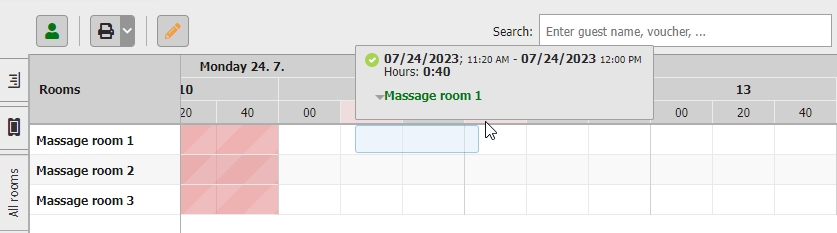 You will see following window with service booking settings:
You will see following window with service booking settings:
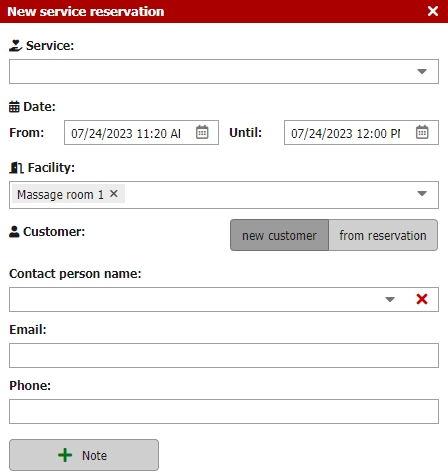 Because our selected facility has more connected services (several types of massages) our “service of choice” will not be preselected automatically and we will have to select it manually. In case you have only one connected service to specific type of facility we automatically preselect it (e.g. 1 hour of squash will be only service linked to our squash courts etc).
Because our selected facility has more connected services (several types of massages) our “service of choice” will not be preselected automatically and we will have to select it manually. In case you have only one connected service to specific type of facility we automatically preselect it (e.g. 1 hour of squash will be only service linked to our squash courts etc).
Click on the “service” field in order to select the service.
First in the list you will see all services connected to selected facility (all three kind of massages) and bellow that you will also have the other services which are not connected to the selected facility but can be added to reservation. You can also create a reservation without selecting any service (just keep the field blank and so will be the reservation account after saving).
Let´s select one of our facility-connected massages:
When you select service with set (strict) length you might notice that the UNTIL date and time was hidden. You can still set the FROM date and time which is already preselected based on the period when you drag and dropped the reservation into the calendar. UNTIL time cannot be edited anymore because selected service has set length.
As mentioned above the FROM date and time can be adjusted and in the lower part of the window you can also fill in the contact person (or connect reservation to any existing reservation) and add note. After saving you will have a hourly reservation which will contain selected service placed in reservation account.
Reservations can be also created using the button for adding new reservation. Using this way you dont have the facility and date preselected (when compared with drag and dropping reservation to particular place in calendar) and the the process of creating reservation is slightly different.
You can start with creating reservation from two possible sides. You can first select service or you can select the facility first. Both fields are connected with each other:
- If you select service connected to facility, field “facility” will contain only facilities which are connected to selected service.
- If you select facility first, field “service” will contain only services connected with selected facility (+ other services which are not connected to any other facility which can be also placed in reservation account).
Creating of reservation from this point on continues as it was described above. Only additional thing is selecting date and time which is not preselected in this situation.
Length/time of service
As mentioned above if the service is calculated “per entire service” you also have to set the length of service and when creating reservation for such service you do not set UNTIL time because the length of reservation is automatically calculated as time FROM + set length of service.
If you use services calculated “per minutes or hours” you will set both times during creating reservation. Service does not have strict length and it can be ordered in any particular length. E.g. service Squash 1 hour with price 250 CZK per 60 minutes.
When creating such reservation of squash court the new reservation window will look like this. Time will be preselected based on your drag n drop (or will be manually entered if you create reservation by clicking on the new reservation button from calendar).
As mentioned service does not have the set length and therefore it can be booked for multiple time periods at once while charging each period separately.
In case of booking for 2 hours you will have the service price in the reservation account multiplied by 2.
Availability of facitilies
When creating reservation with set length you are able to see available time periods for new bookings.
As you can see in the picture above you can encounter three possible statuses:
- CLOSED > out of the openning hours of facility (openning hours can be set in Settings / Hotel / Rooms for specific facilities separately. Also hours outside openning hours will not be displayed in your hourly calendars and you will get better overview on the bookable times).
- AVAILABLE > reservation of selected service with set length can be placed to selected time slot.
- OCCUPIED > reservation of selected service cannot be placed to selected time slot due to already existing reservations or length of service.