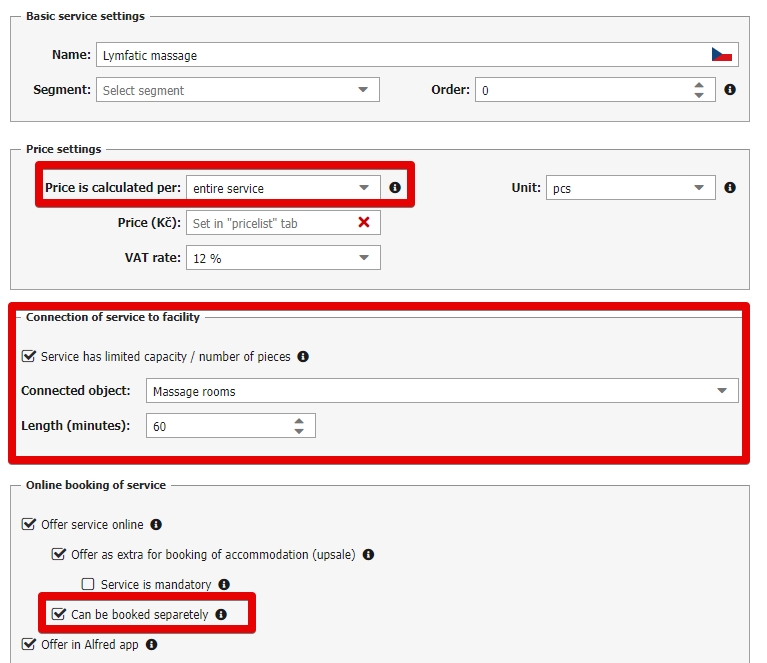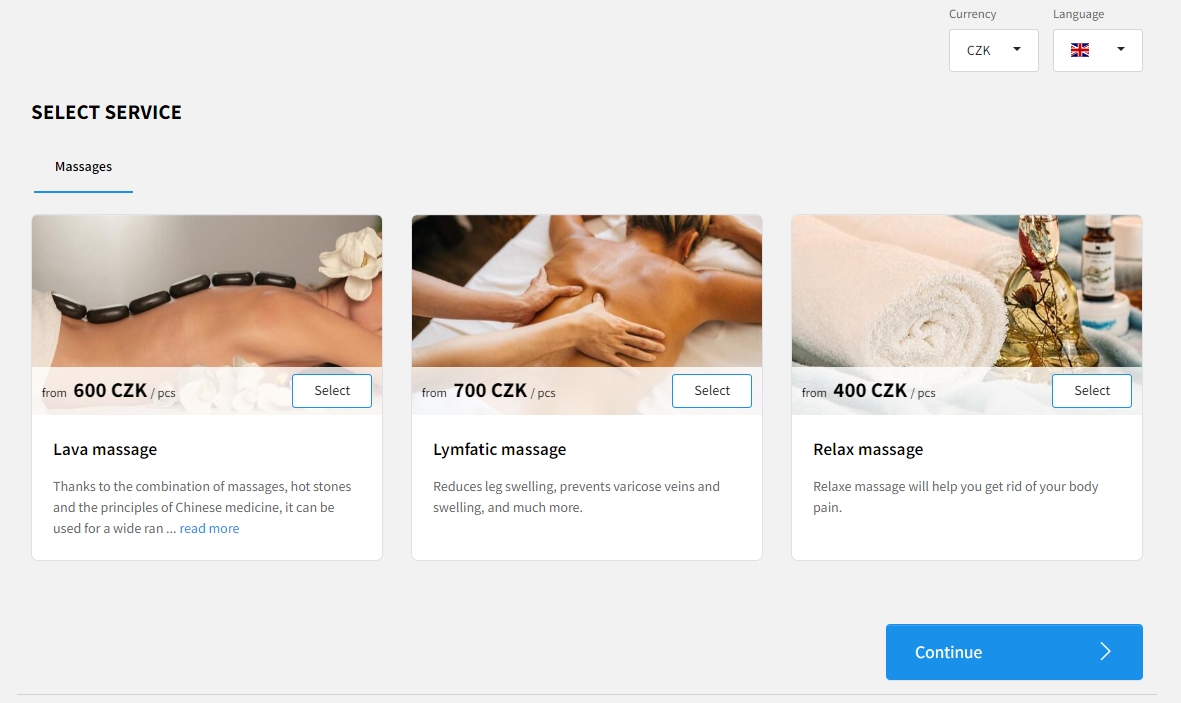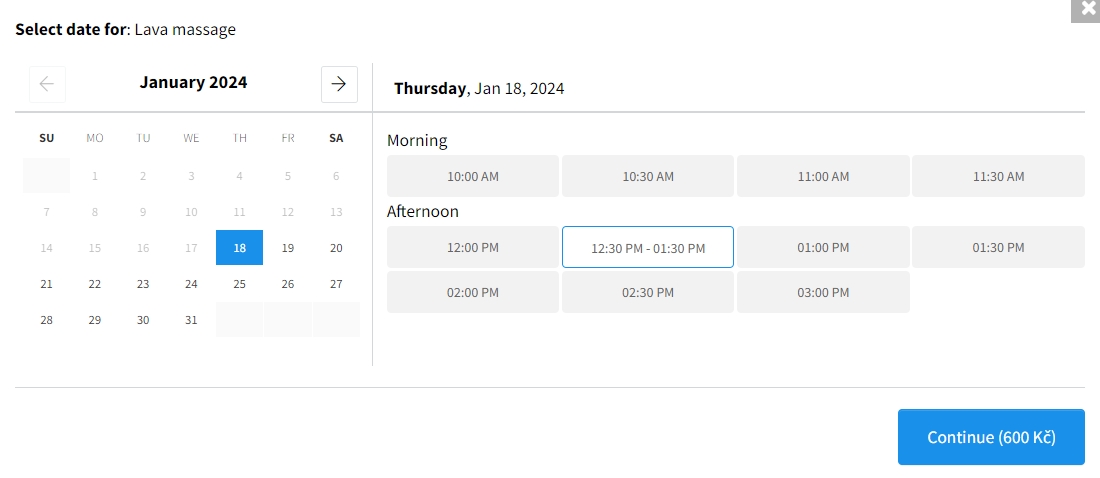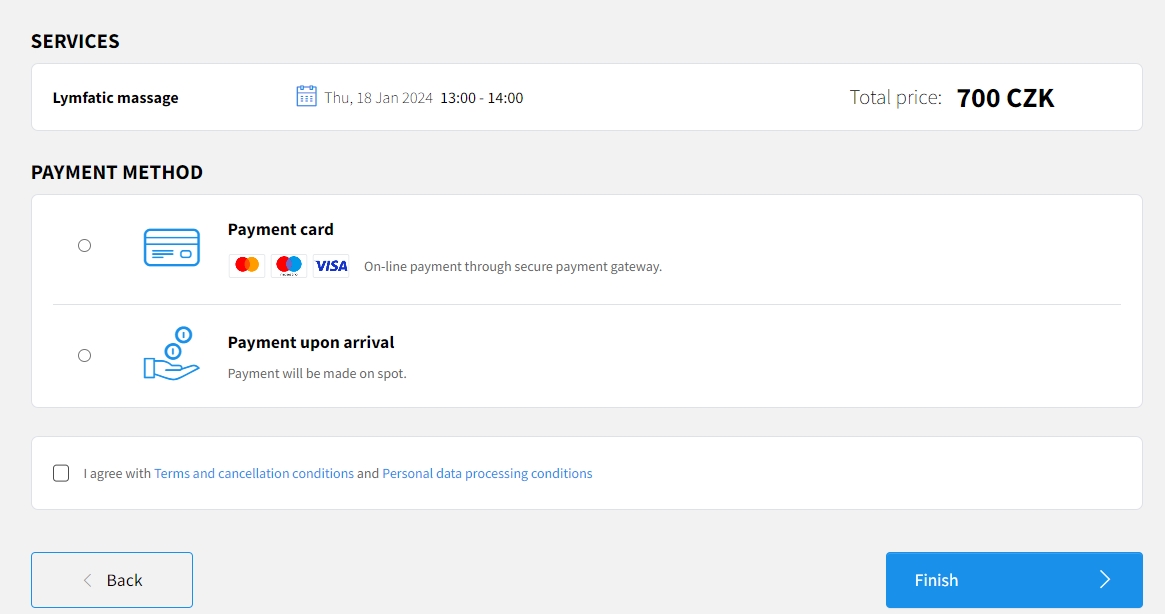Separate booking of services without accommodation
Your booking engine R+ can also be used for separate booking of services for specific time without booking of accommodation.
Specific section of RESERVATION+ can be inserted to your website which will allow people to book services connected to bookable facilities such as bowling, massage, parking, bike rental, wellness, squash etc. online for specific time and date even if the customer is not a hotel guest.
Basic service settings
In order to display service for stand alone service you have to proceed through some basic settings. Service needs to have such settings:
- Calculation per “entire service” (or for “every night of reservation” for services which are booked for entire days – such as parking, bike rentals etc.)
- Connection to bookable facility which type is “hourly/minute” or to “other-days” facility type.
- Check the option “can be booked separately” which you will find as the suboption for “offer service online”.
For standalone online sale we also recommend to set up other “optional” things such as picture of the services, description, translations etc. in order to make your service list look good.
How to insert RESERVATION+ for online sale of services to your webiste
Services are set already and now you only need to publish your booking form online. Tab with separate booking of services is not displayed automatically but you need to add it manually or adjust your already inserted booking engine.
Tab can be displayed in RESERVATION+ using the parameter showTabs=service (more information about parameters) which can be combined with displaying of other tabs (e,.g showTabs=reservation-stay-service for displaying accommodation reservation, stay packages and standalone sale of services).
Final URL for order of services can be e.g. https://booking.previo.app/?hotId=123456&showTabs=service
Code for insertion of the RESERVATION+ containing only the tab for order of services can look like this (ID 123456 needs to be replaced with your profile ID ):
<!-- Reservation PLUS start -->
<div class="previo-reservation-form">
<script type="text/javascript" src="https://booking.previo.app/iframe/"></script>
<iframe src="https://booking.previo.app/?hotId=123456&showTabs=service" scrolling="no" frameborder="0" width="100%" height="2000" name="previo-booking-iframe" id="previo-booking-iframe" allowTransparency="true"></iframe>
</div>
<!-- Reservation PLUS end -->Service list in RESERVATION+
Tab for order of the services is classic list of services which can be displayed as tiles or as a regular list.
After selecting service pop-up window will appear with the selection of specific date and time slot.
Because the services is not connected to any accommodation reservation any day can be booked (without any restriction) and the time slots are defined by the openning hours of connected bookable facility.
Last step of booking contains only contact information of the customer (+ option to add note) and payment options. Displayed payment methods does not reflect payment methods and set advances for classic accommodation bookings.
There might be only two options:
- Payment upon arrival – is displayed everytime.
- Payment card – is displayed only if your profile has connected payment gateway.
Finishing the reservation will send the confirmation to the guest email address and the reservation is saved into your calendar in connected bookable facility.
Other optional parameters for services inRESERVATION+
- serviceListType=XXX (list/tiles) – in default view there might be list or tiles displayed with the option to switch between these two options. Using this parameter you will preselect which option will be selected without the option to switch.
- showServices=12345-23456-34567 – Service tab will display only services with selected IDs (service ID is visible in list of services).
- showServicesGroup=222333 – will display only group of services with selected ID (service group ID is visible in service detail)
- serviceId=12345 – link for booking of specific service by ID (see showServices parameter above). Using the extra parameter &arrival=DD.MM.YYYY you can also preselect specific date. Arrival parameter is optional.