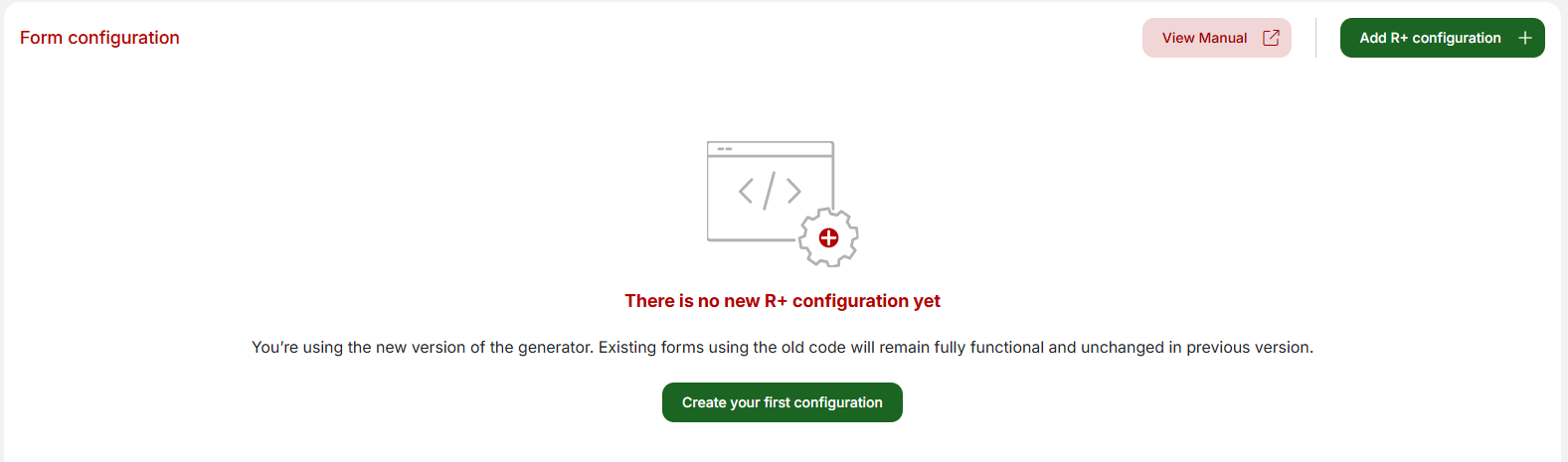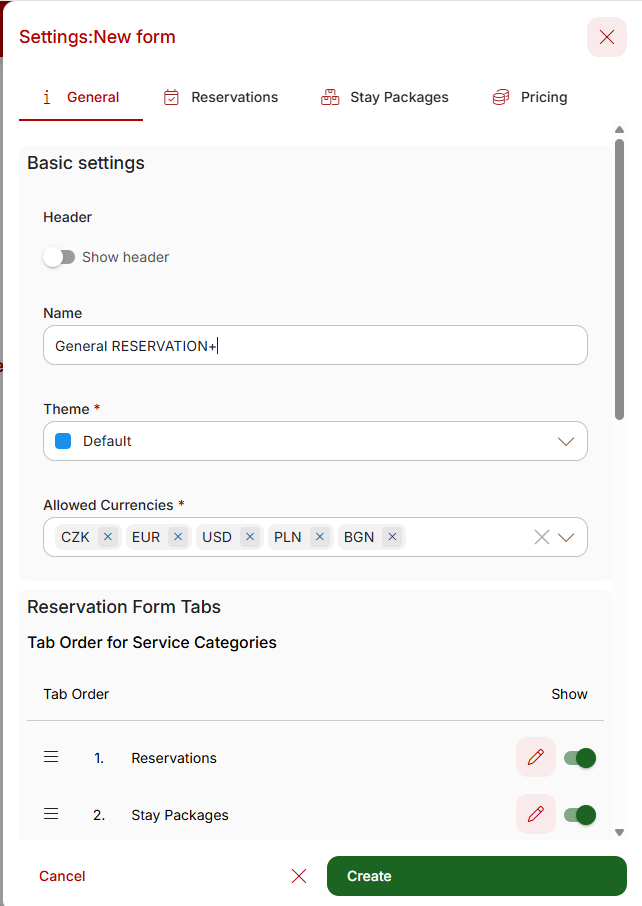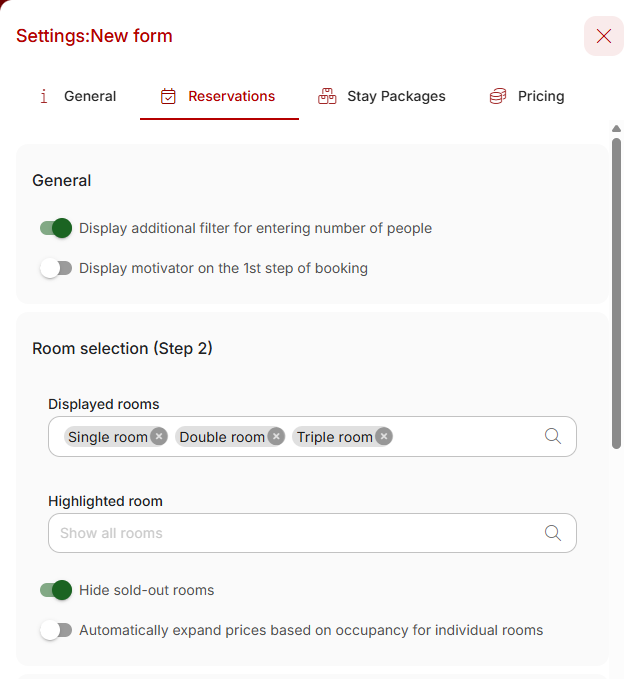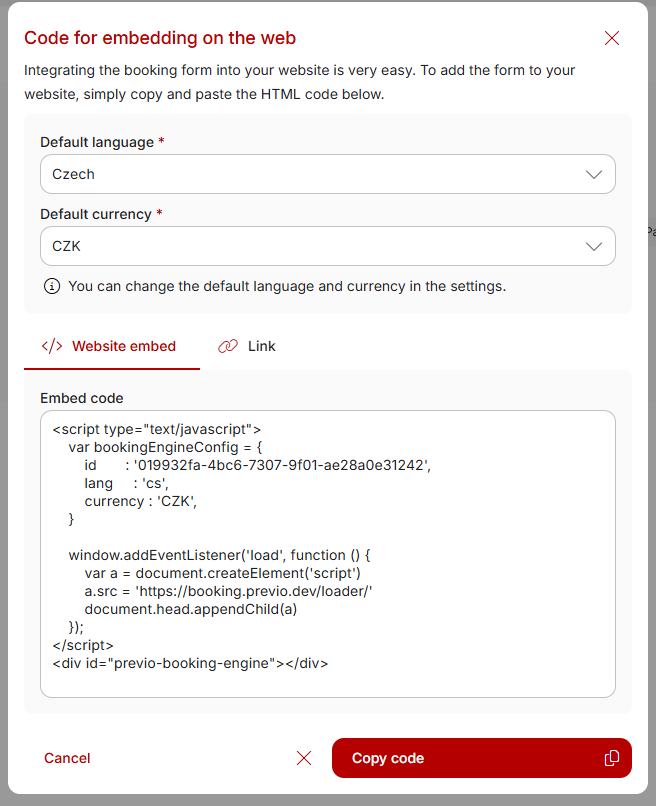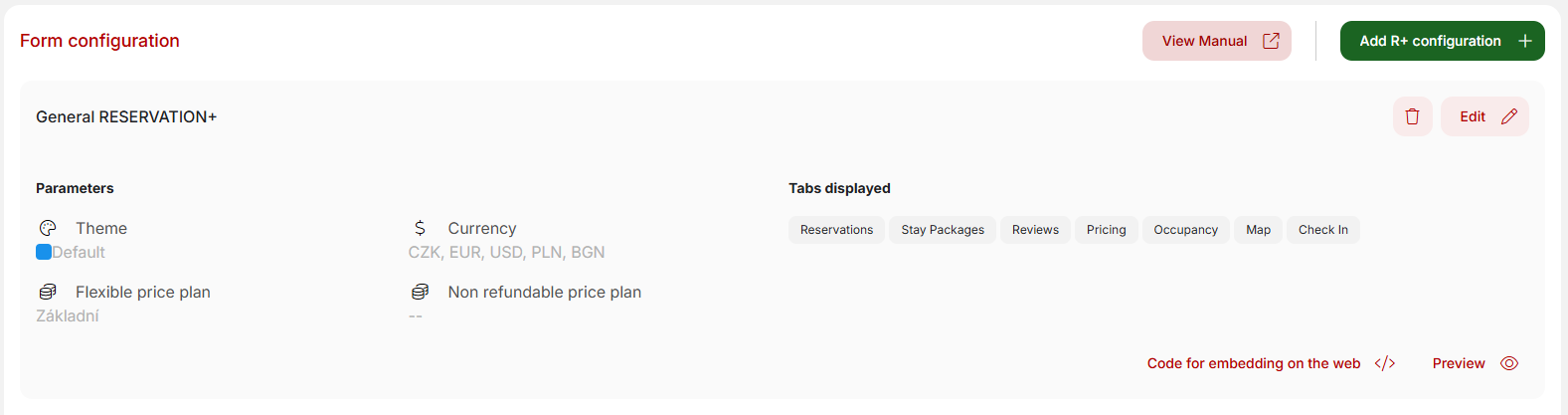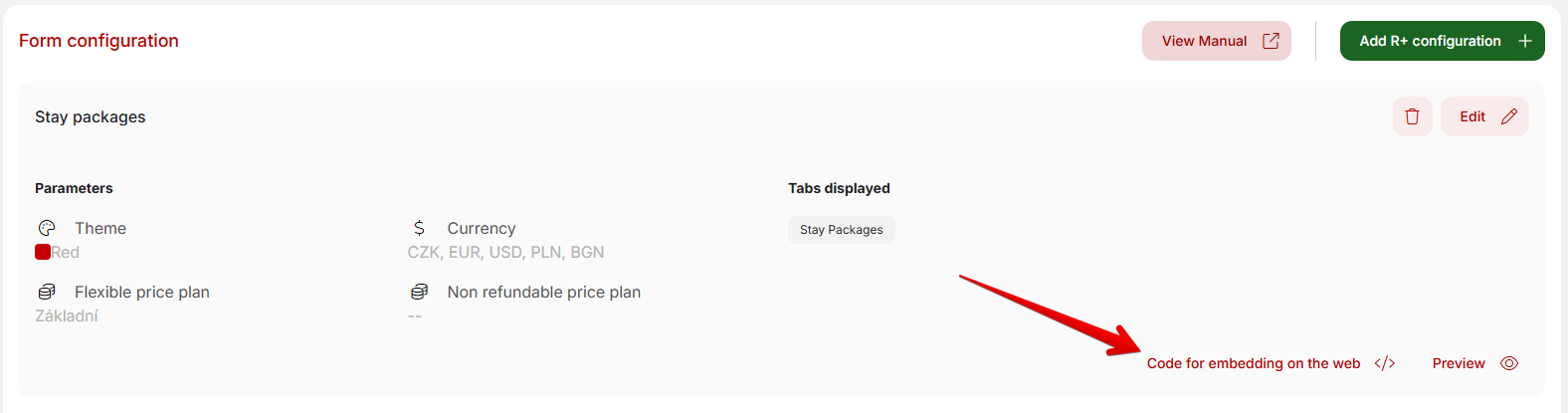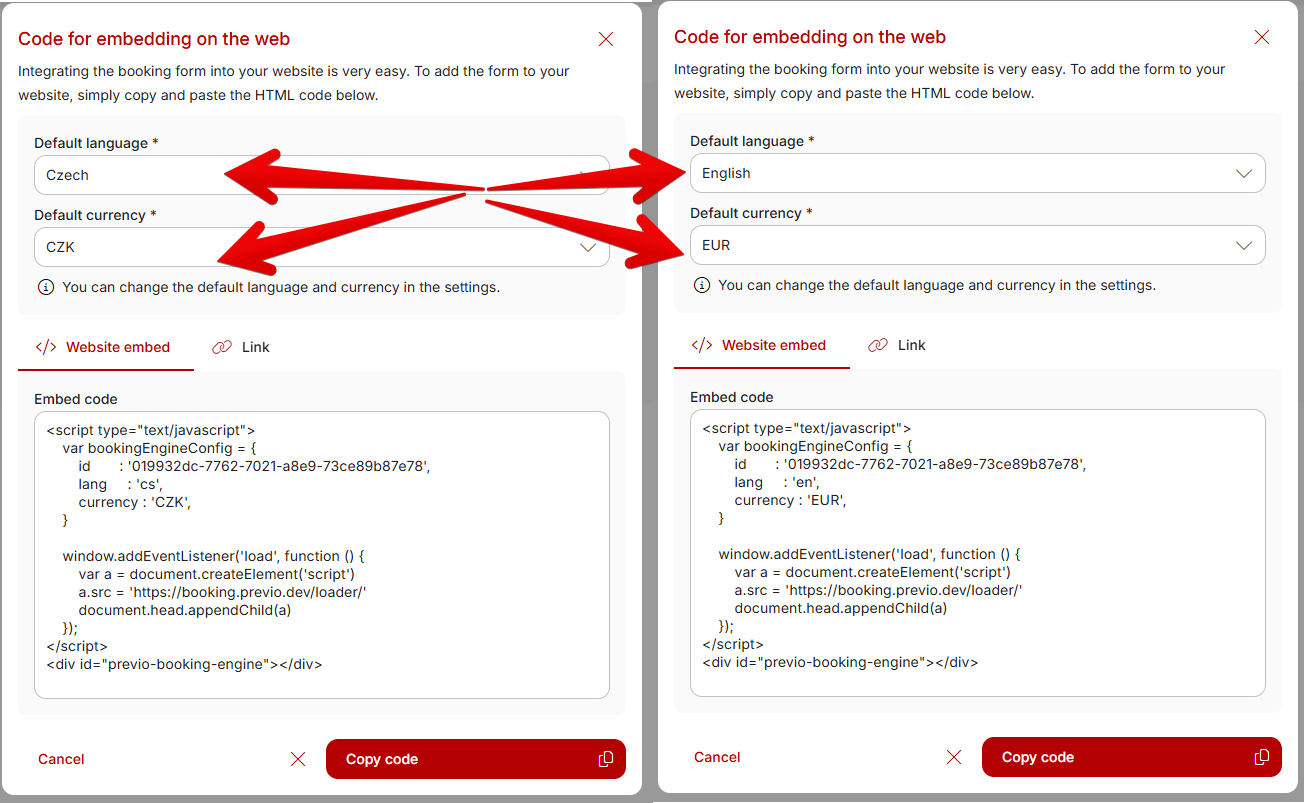R+ configurator
Why use the R+ configurator?
With the R+ configurator, you can easily customize the display of the RESERVATION+ booking form for insertion into your website. Compared to the older version of the form, the configurator offers several advantages:
- The parameters for displaying and operating the form do not need to be manually entered into the code for insertion into the website. You can simply click through the user interface and then preview the resulting RESERVATION+ display, which you can further customize as needed.
- The R+ configurator allows you to create any number of form configurations that you can use in different parts of your website.
- This simplifies the process of entering the same version of the form into the language versions of your website (see below).
- If you need to modify a form that you have already inserted into your website, it is no longer necessary to contact your webmaster to modify the form code. Simply make the change in the R+ configurator for the specific configuration and the change will automatically appear everywhere you have inserted the form.
If you have the original older version of the R+ form embedded on your website (see the original manual), no action is required on your part. The form will continue to work in the old version, but you will not be able to take advantage of the above-mentioned benefits of the configurator. However, nothing prevents you from replacing the form with a new version created using the configurator.
How to create an R+ configuration
After opening the configurator, you will be taken to the following page, where you can proceed to create your first “R+ configuration.”
A side panel with settings will open. For the first configurator created by the configurator, we will automatically preselect all the tabs and parameters that RESERVATION+ had set as default in the original version (i.e., the number and order of the tabs displayed, blue color, etc.). You can easily adjust the parameters. In the first tab, “General,” you can select which tabs you want to display in the form.
Depending on the selected tabs, you can then adjust the content and functionality of specific tabs. For example, after clicking on the Reservations tab, you can set various parameters for each individual step of the reservation. Which rooms will be displayed, whether sold-out rooms should also be displayed or hidden, which services should be displayed in the next step, automatic expansion of notes in the last step of the reservation, etc.
In a similar way, you can also set up other tabs in detail (how the price list should be displayed, which packages should be displayed, etc.).
All the parameters and functionalities that you can set can be found in the original R+ manual.
Once you are satisfied with the settings, click on the Finish button. The following window will appear immediately. It already contains the specific code for inserting the defined form into the website. You can now close the window and return to the code at any time.
After saving your first configuration, you will see it in the list and you can now create any number of additional configurations. You can return to the prepared configuration via the preview button or via the button to display the code for insertion into the website.
It is also possible to edit a given configuration. As mentioned at the beginning, if you already have the configuration code inserted on your website and then edit the settings of that configuration (e.g., change the color of the form), the change will immediately appear on your website and there is no need to contact your webmaster to make any adjustments.
The same applies to deleting a configuration if you have already inserted it into your website. Deleting it will cause the form to stop working.
Configurator and language versions of the website and form
To simplify the creation of forms for different language versions of your website, let’s go back a step. Let’s assume that you have already created a specific configuration for a specific part of the website, e.g., for the Accommodation Packages section. For the English and German versions of this page, you will only want to change the language and currency.
Open the code for the specific configuration for accommodation packages and adjust the language and currency as needed. The code below will be modified, and you can insert the modified code into the English/German version of the Accommodation Packages page.
The advantages have already been described above > in Preview, you have one configuration set up for the Accommodation Packages page. This is inserted into the website in three different versions, differing only in currency and language. If you want to modify other parameters of the form, e.g., to display a tab for packages and an additional tab for “occupancy,” simply modify the configurator and the change will be reflected in all places where the given R+ configuration is located (regardless of the language and currency used).