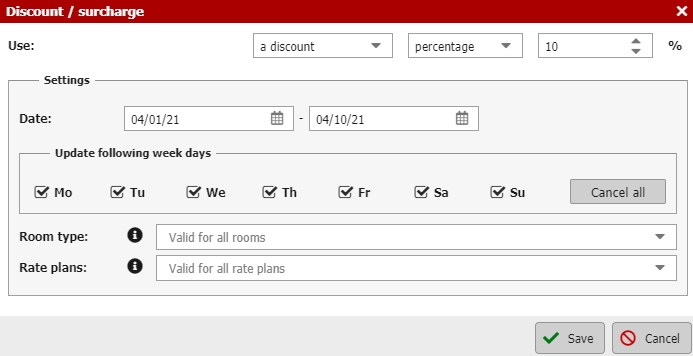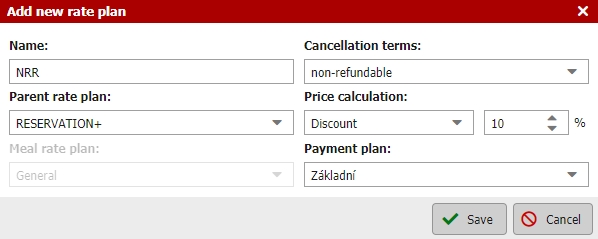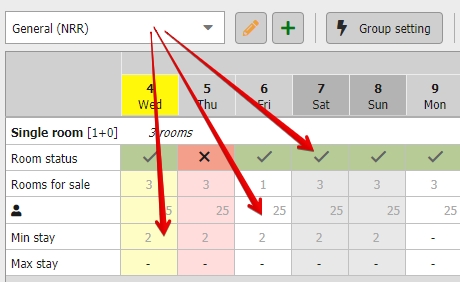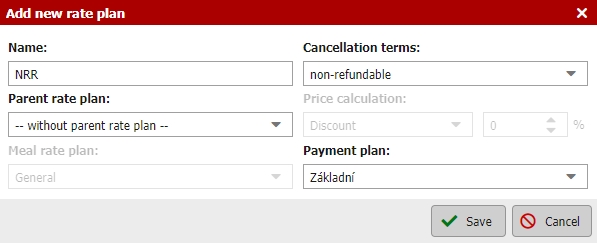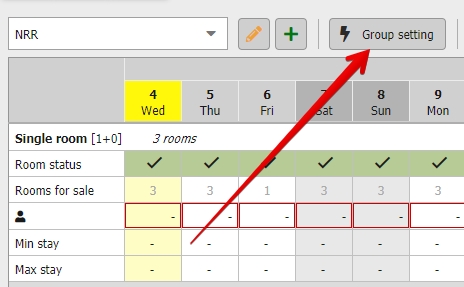Basic, special and non refundable prices
First of all we have made some changes in special and non refundable price settings.
- Special prices – can be set in Pricelist / Discounts and Surcharges / Special price.
- Non-refundable prices – can be set as non-refundable and related rate plan. More information can be found in Rate plans section.
Special price
Special price can be set outside of pricelist in module Pricelist / Discount and Surcharges / Special price.
Use the green plus button to add a new special price. There are few parameteres that can be set for this kind of discount:
- If it is a discount / surcharge
- If the discount is calculated in % or in absolute value
- If the discount applies only to selected date (optional)
- If the discount applies only for particular week days (optional)
- If the discount applies only for particular room types (optional)
- If the discount applies only for particular rate plans (optional)
Non-refundable price
All of you probably know what NRR is but still lets do a short recap. Non-refundable is usually lower than standard rate. Guest can make a booking for lower price in exchange for giving up the option of change or cancel his reservation (NRR has special terms and conditions).
NRR are usually paid right away using the online payment gateway or by 100% credit card guarantee. Verification of the credit card and the debiting of the amount for the stay is then the responsibility of the accommodation provider, and not Previo or the PrevioPartner.
Let me show you how you can set non-refundable rates. There are two possible ways how to do it.
1) % or absolute deduction from another rate plan
Start with creating new rate plan by clicking on the button with green plus icon on the left side next to the pricelist tab.
Name the new rate plan (NRR, non-refundable, etc.) and set the terms and conditions to non-refundable.
Now move bellow to the most crucial part of settings. Select the parent rate plan, the rate plan from which the prices will be „inherited“.
Right next to it you set the calculation adjustment where you can set that inherited prices will be decreased / increased by some percentage / absolute amount (usually NRR is cca 1-10% cheaper than the standard rate or you can use the absolute deduction, but it is completely up to you).
Then just finish with the rest of the settings, set meal rate plan and payment plan and save the entire window.
New rateplan will be similar to the one you can see on the picture bellow. All values will be inherited from selected „parent“ rate plan. Prices will be automatically calculated with the selected % of discount or surcharge.
Inherited prices will be „greyed out“ which means that the value was not manually filled in by user but its taken or calculated from another rate plan. All changes in parent rate plan therefore affect also your new non-refundable rate plan.
You can also rewrite „greyed out“ price and insert the new price manually. If you do so, price will not be inherited from the parent rate plan anymore and it also will not react to any changes made in the parent rate plan.
If you would like to get back to the original „inherited“ price from parent rate plan, all you need to do is to delete manually filled in price and inherited price will bounce back automatically.
2) Manually filled in non-refundable price
Start with creating new rate plan by clicking on the button with green plus icon on the left side next to the pricelist tab.
Name the new rate plan (NRR, non-refundable, etc.) and set the terms and conditions to non-refundable.
Select that there will not be any parent rateplan and no discount and go through the remaining parameters (meal and payment plans).
You will get a blank non-refundable rate plan, where you easily set prices and other restrictions. Best way to do so, is use the group settings above the pricelist tab.
Also do not forget that in case you do not fill in the NRR prices, this special price will not be offered online and your rooms will be sold only for standard rate.