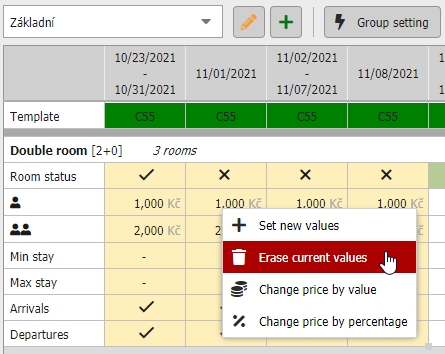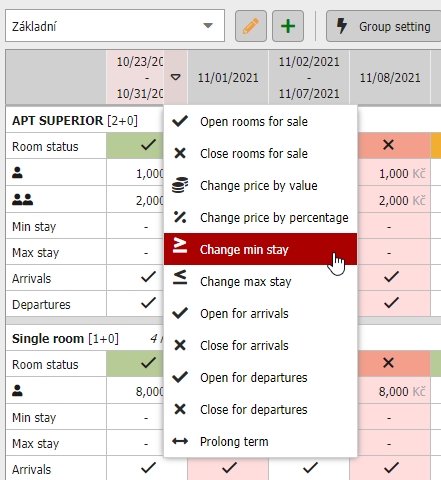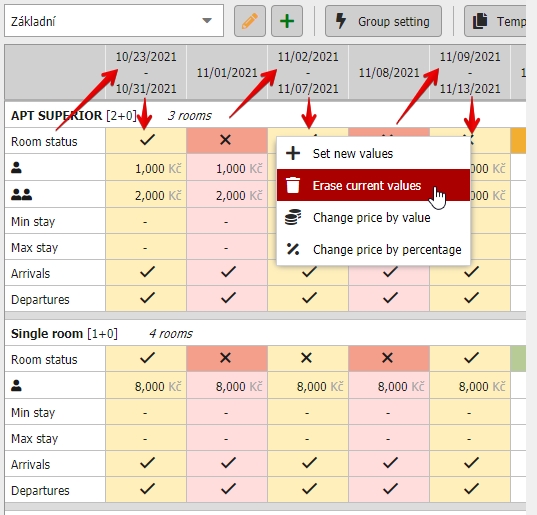Selecting cells and their group setting
Another alternative for group set and templates is group setting of values directly in pricelist chart.
Select cells and right click
Click by left mouse button and drag the cursor to select the area of cells you want do edit. You can select any combination of pricelist values and restrictions you want. Also you can click on date headers or select more of them with Ctrl or Shift button.
Selected cells are highlighted in yellow.
Next click anywhere in the cells with right mouse button. This will open small menu where you select if you want to set new values, erase current ones or change the prices by some value or by %.
Increasing/decreasing of prices works same as in group set. You will select the value or percentage and confirm the change. Prices in selected area will be changed and you can continue with further changes and at the end you will save the entire pricelist chart.
With settinf of new values all of them will be set to “do not change” as default. By rewritting and saving any changes you will also rewritte original values in selected areas.
Group change for days / seasons
As mentioned you can also use right mouse button together with selecting the entire columns for days or seasons.
By clicking on the columns header all values for particular day/season will be selected. You can select multiple columns with ctrl or shift. Then press right mouse button and selected desired action.
There is also a quick function for changing values on particular day/season hidden in the columns header.
Displayed functions always depend on the values you have currently displayed in pricelist. If you for example do not have restrictions displayed you will not see them in “set new values” option or in quick options.