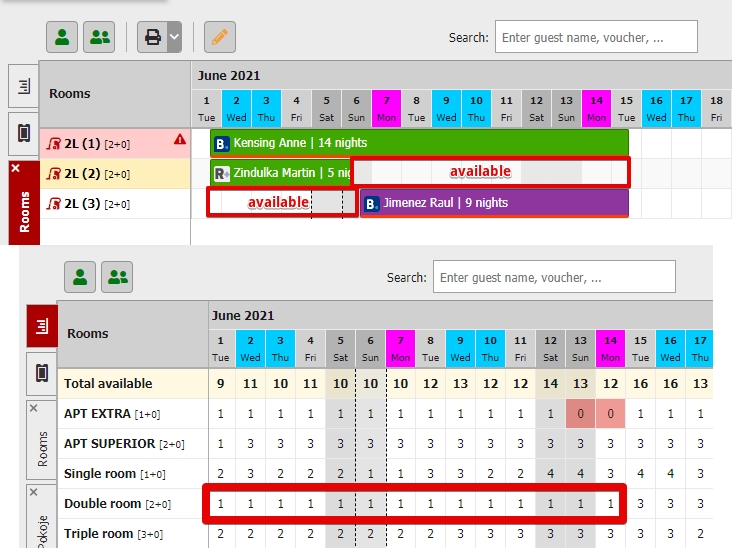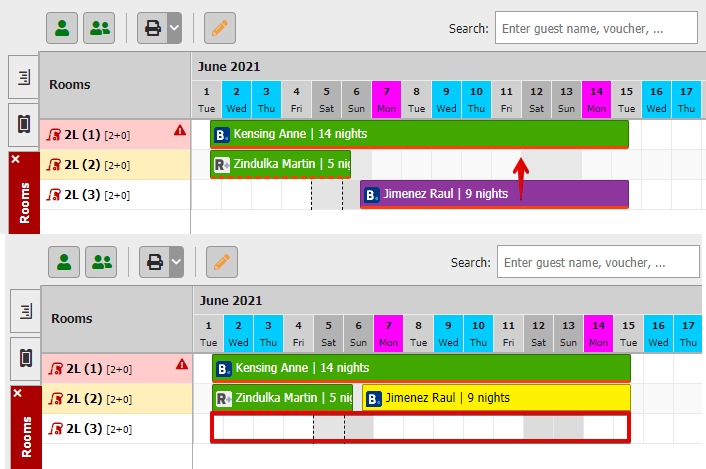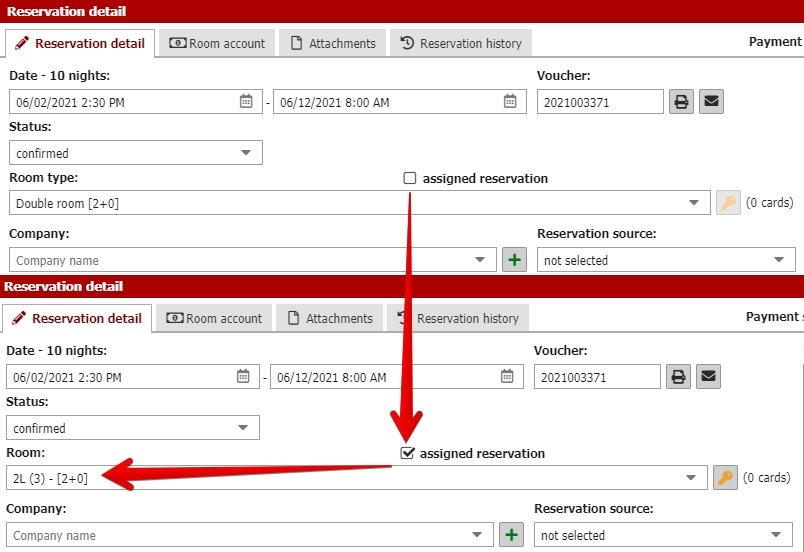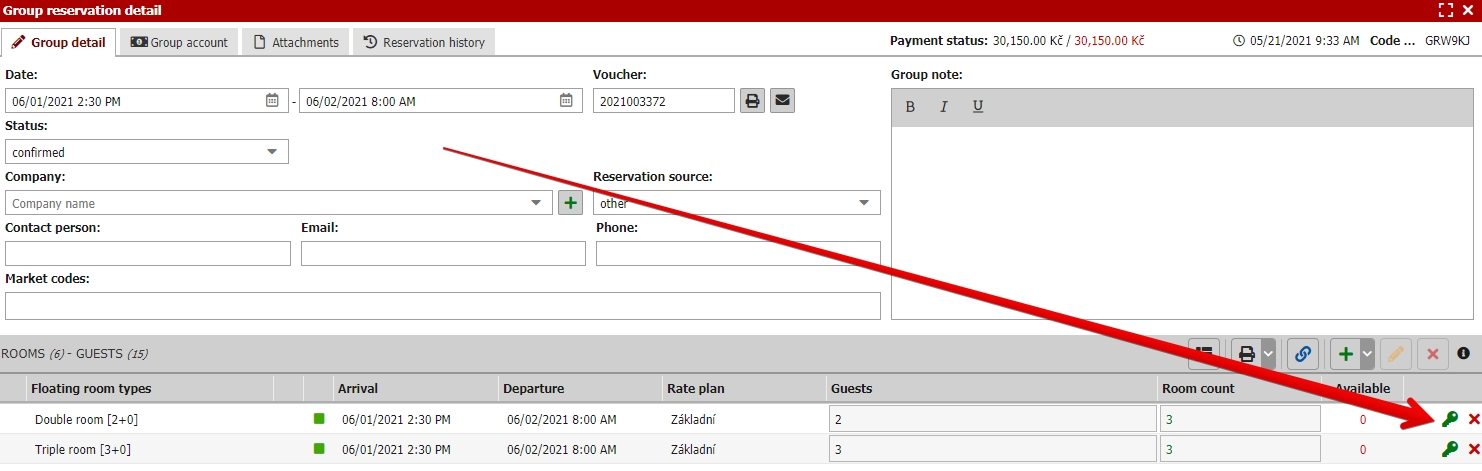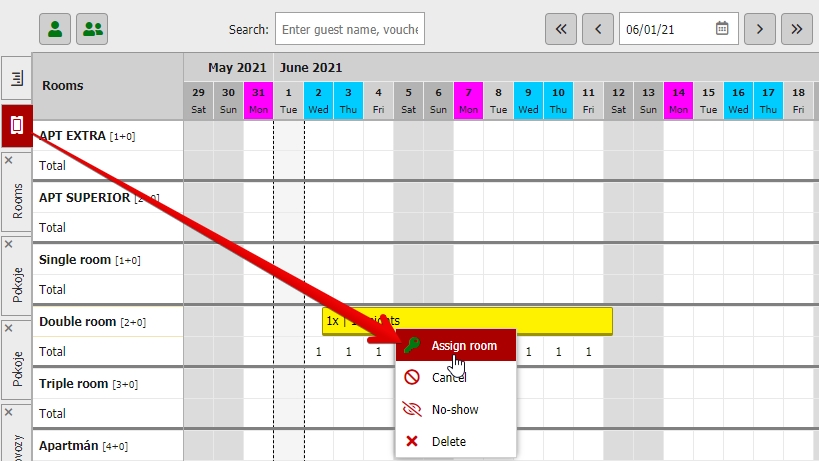Same room within a room type not available for the entire length of reservation
From time to time there might be a situation when room might be not available for the entire length of reservation which we also call “teeth in reservation calendar”. It can be following situation:
- You have altogether 3 double rooms where you already have several reservations.
- Guest visits your website (or some other OTA) and makes a reservation for double room from 2nd to 12th of June.
As in the example above, you can see that there is not any room available for the entire length of reservation (because the reservations are not arranged and sorted properly).
But in fact you have the room no.3 available until 6th of June and also room no.2 is available from 6th of June. That means that you have one free/available double room for the entire period from 1st to 15th of June as you can also see in Availability calendar. Therefore it would be completely pointless to not offer you last remaining double room in this period.
How do you deal with this new reservation?
How to place the reservation into calendar?
New reservation will be saved as floating reservation. That means that it does not have particular room assigned but most importantly this reservation is calculated into your availability of this particular room type and therefore prevents all possible overbooks (even withtout being assigned to particular room).
Reservations should be assigned to specific room. First of all you need make free space for it. Lets continue with the example above and start rearanging the reservations. We can move reservation from room no.3 to room no.2 (or vice versa) and that gives you free space for your floating reservation.
We have the available space and all we need to do is assign/de-float the floating reservation and place it in the reservation calendar to emptied room no.3.
Assigning reservation can be done in multiple ways:
1) Drag n dropping reservation from the side dashboard in reservation calendar – drag the floating reservation from the list in the side dashboard and drop it in the calendar. Suitable rooms and dates will be highlighted in yellow in the calendar.
2) From reservation detail – from side dashboard in calendar you can also open the floating reservation detail with double click. Then you just click on the assigned reservation checkbox and first available room of the selected room type will be automatically preselected. Then you just save the reservation and you are done.
When assigning the group reservation or its part the reservation detail will be different. In lower part of the group reservation window you have a section with all floating and not yet assigned reservations. Find the room type you want to assign in the list and click on the green key icon. In following window just select the rooms you want to assign and save it.
3) From floating reservation calendar – switch to floating reservation calendar and find your reservation there. Then right click it and select Assign room option. In following window select the rooms you want to use (assign) abd save it.
(from floating reservation calendar you can also open the detail of the reservation with double click – see the assigning method no.2)