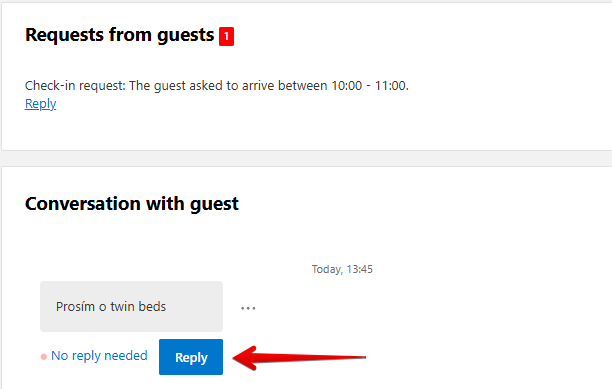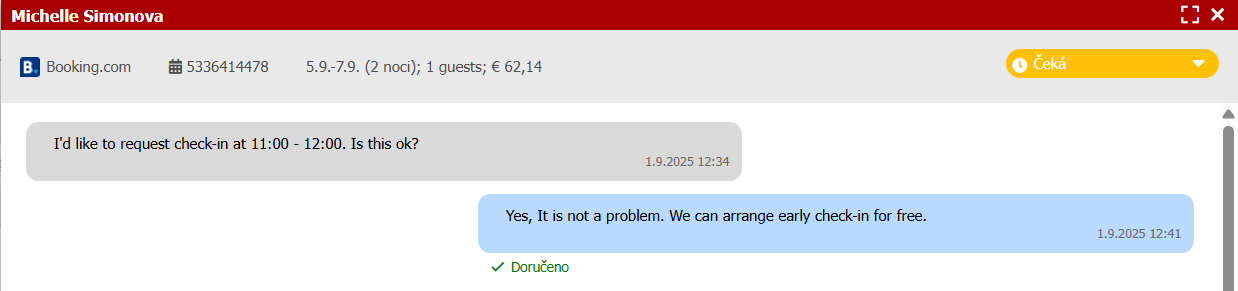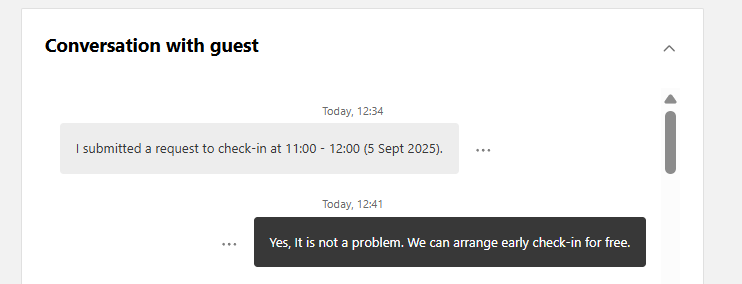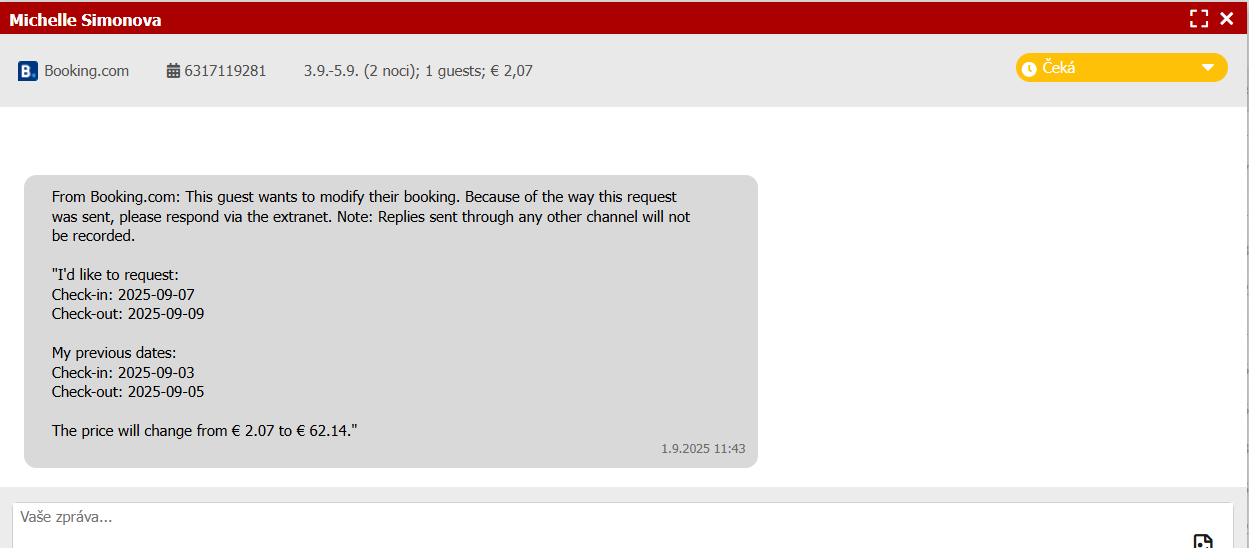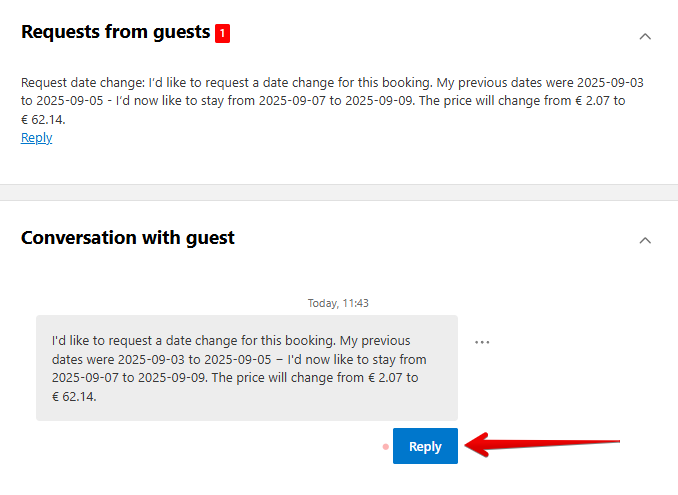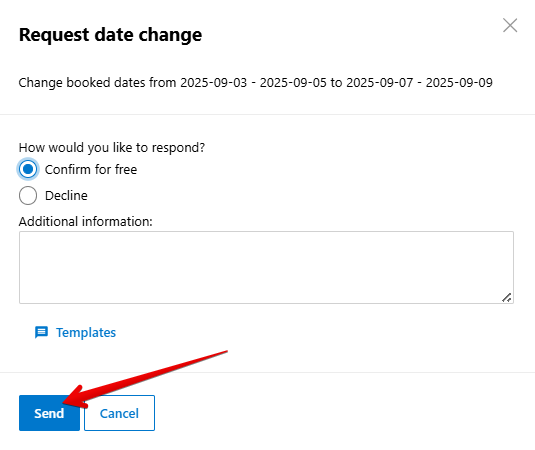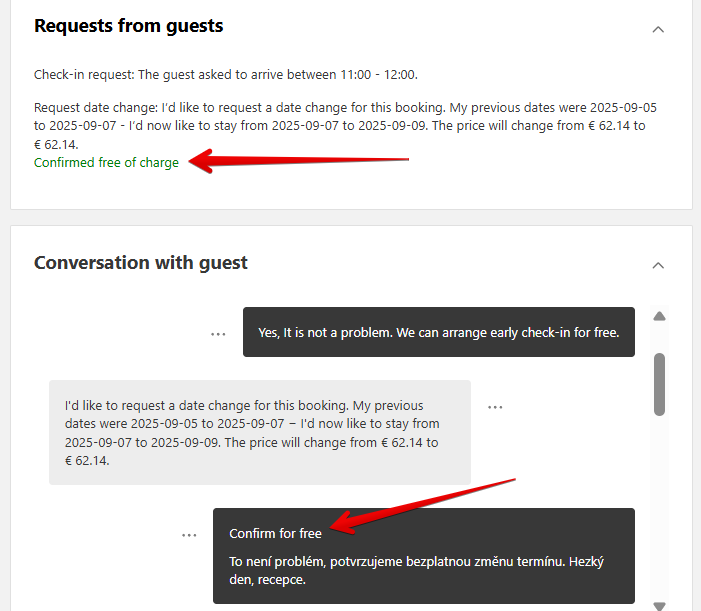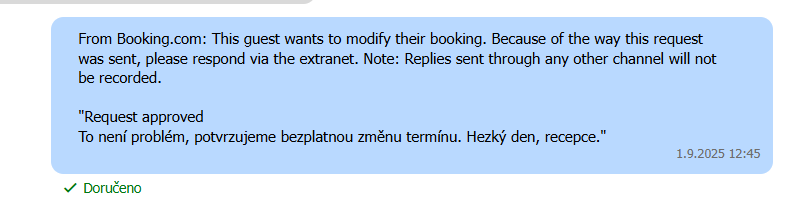Automatic Messages Booking.com
What are automatic messages?
Automatic messages allow guests to easily and quickly send specific requests after a reservation has been made.
These requirements are pre-structured, so guests do not have to write them manually. Instead, Booking.com generates them based on their preferences when making a reservation, or subsequently.
Automatic messages are transferred into the Previo system through OTA communication. Previo can process all types of automatic messages supported by Booking.com.
You can respond to most of these requests directly from Previo with a regular message. The only exceptions are requests for a date change and requests for free cancellation – these must be answered directly via the extranet by selecting one of the predefined options. Responses sent through Previo are not accepted by Booking.com due to technical limitations on their side.
Good to know: For each request, a “predefined response option” is displayed in extranet communications, which is only available in extranet. However, if you respond to a request from Previo via OTA communication, this predefined response option will no longer be available in Booking.com.
Types of automatic messages guests can send:
Check-in/out time – request to change check-in or check-out time.
Date change – request to change reservation dates.
Free cancellation – request to cancel a reservation without a cancellation fee.
Parking – inquiry or request regarding parking availability.
Bed preference – guest can choose their preferred type of bed (most commonly double/twin = separate beds).
Baby crib – request for a baby crib.
Extra bed – request for an additional bed.
Examples:
Requests that can be answered with a standard message, e.g., a request for an early arrival time:
Display in the Previo reservation communication, where we can respond to the request:
Request for a change of date – must be answered via the extranet, as stated in the request:
The reservation must be found directly in the Booking.com extranet and responded to directly in the chat – conversation with guest.
In the next step, you choose whether to confirm or decline the change
The following information is then displayed on Booking.com:
The information will also appear in the communication section of the reservation in Previo:
Please note: If you reply to this type of message from Previo, Booking.com will continue to consider it unanswered.