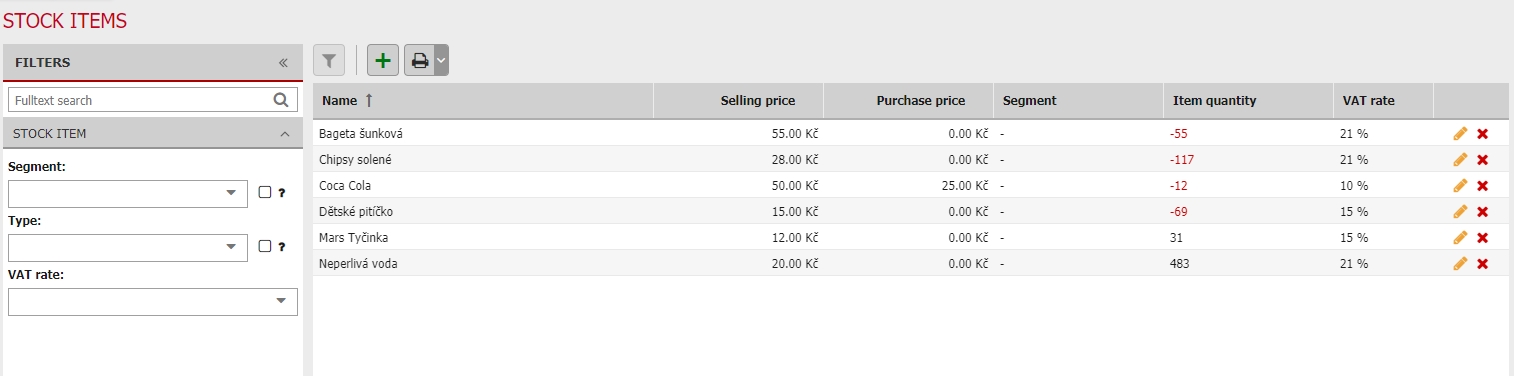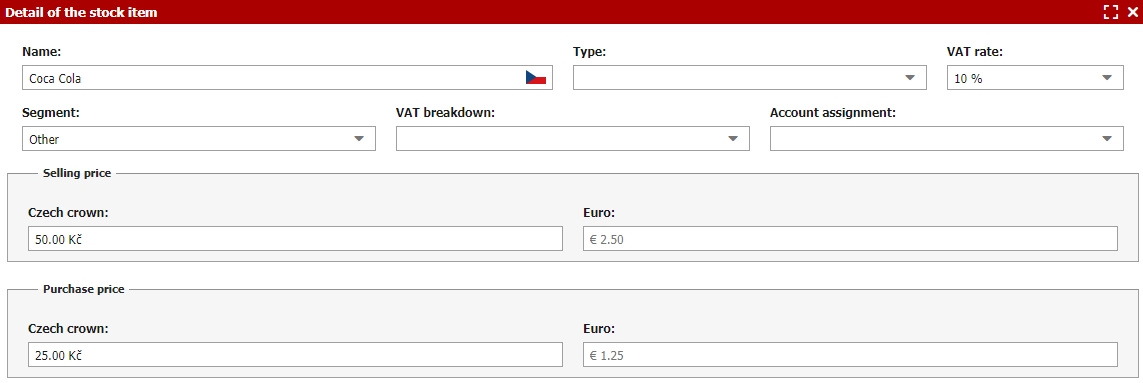Stock items
General information
You can track simple warehouse management by using the Inventory module. Please note that this is not sophisticated warehouse management; please do not expect advanced weighted arithmetic average accounting methods or first-in-first-out (FIFO) systems. Previo’s warehouse management is simply an element of support for the hotel’s operations. It is suitable for facilities that do not have hundreds of different retail items.
Let us walk through defining individual items for sale, their stocking up and removal from storage within a booking, as well as sales at the reception desk with no connection to a booking.
Defining stocked items
First, you must define all stocked items that your accommodation facility offers. All defined items, including the current stored and available amount, will appear in the basic summary table. When adding new items to the hotel bill (or to the bill when creating a document), the entire selection of goods is automatically offered in the autocomplete function just like inputted services.
To create new items, click on the green plus button. A window will open, where you will select the type of stocked item; you can also assign it to a specific category. Next, you must add a VAT rate and price to the given item.
The selling price is set first – the price the client will be billed. The purchase price is then applied when stocking the given item.
Both prices can be set in all enabled currencies, but all you have to do is fill in the price in the default currency.
Then you can also set Segments, VAT breakdown and Account assignment of the given item.
You can continuously edit each added item through the default table with the list of all items by the pencil icon, or you can directly delete it by using the cross icon if you no longer offer the given item.
Stocking and removal items from storage can be done through the green plus button or the red minus sign, respectively. The process is the same as you would do with stock transactions module.