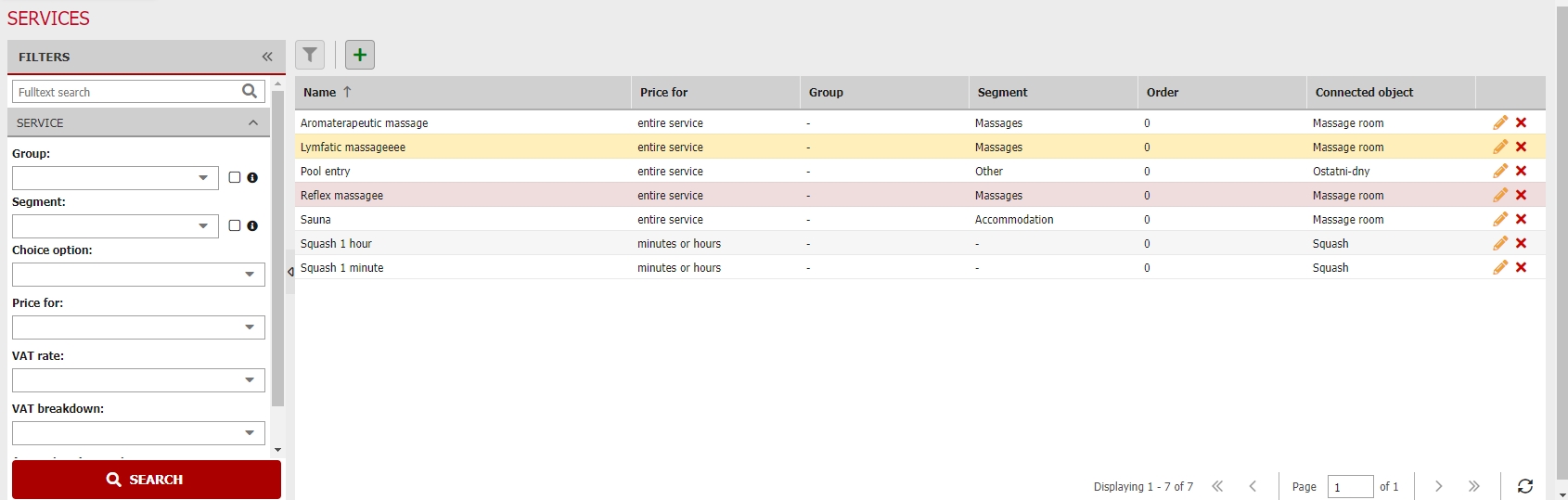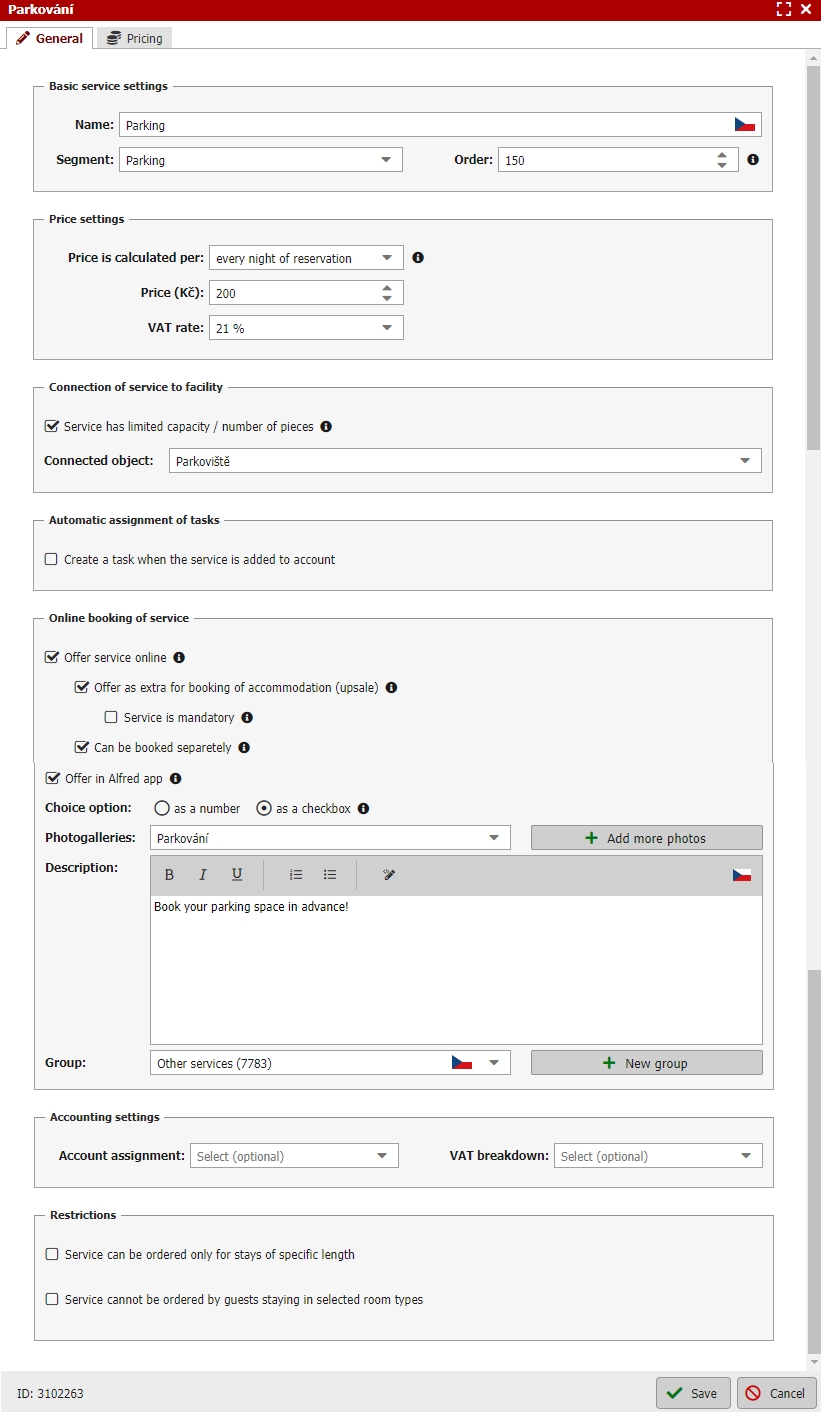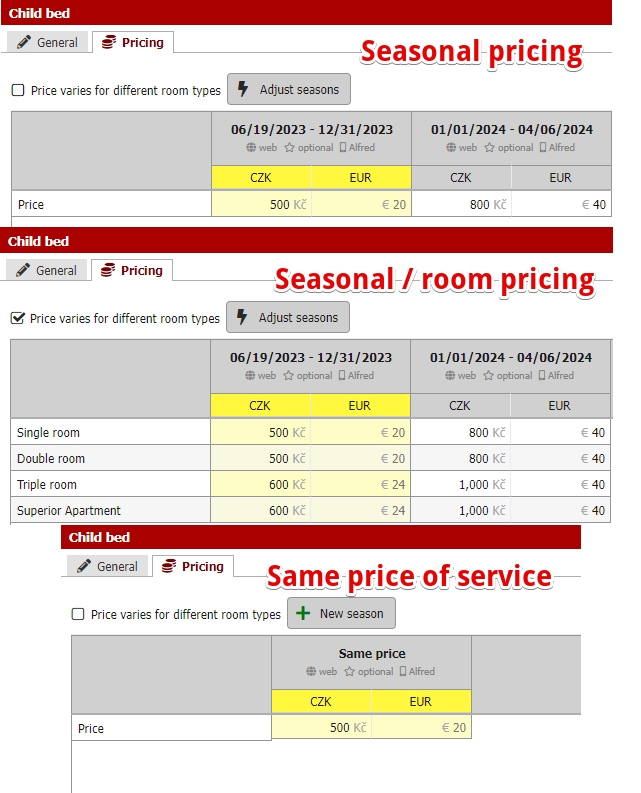Services
If you are offering any additional services in your accommodation facilities, this module is exactly made for you. Everything that you set up here will be offered to clients in the second booking step when creating a booking via partner portals or via the Reservation+ booking engine. When the guest ads new items to their room account, all predefined services are automatically offered by the prompter.
In the basic overview, you can see all the services that you are offering. Using the left panel, you can apply full text search and filters to your services.
You can add a new service, as usual, via the green plus button left above the table.
When defining a new service, you first of all have to enter its name (and possibly its language versions via the icon with the Czech flag). Another important thing is to determine, how the price will be charged. You have the choice of several options. If it is a one-off payment, you can choose that the price is a piece price. Other options can be for example rates per person per night, per night per room etc.
For your hourly facilities you can also set price calculation per minutes or hours. For hour calculations we calculate per hour or part thereof.
We will get back to service price setting further in the end of this article.
Next, you need to choose the right VAT rate. Next, determine the order of the services in which they are displayed in the third booking step in your booking engine and also in suggester of newly added items to in reservation account.
Is the offered service somehow limited by capacity or number of pieces? If yes its suitable to connect service to specific facility in order to properly check the capacity and availability of this service. Connection can be made for “other-days” bookable objects but also to so called “hourly facilities” such as wellness, conference rooms, sportsgrounds, etc. More information about these options are listed bellow.
- Service linked to other bookable object (extra-bed, parking lot)
- Service linked to hourly bookable object (wellness, conference, sportsgrounds)
Service can also be linked to so called “automatic tasks”. This might come handy in case there is some extra work neccessary for providing the service. By using this function when someone orders a specific service specific task will be created and assigned to specific user with specific deadline.
Also pay attention to section “online booking of service”. If you want to display and offer your service in RESERVATION+ booking engine it is neccessary to activate this option. Otherwise service will be only for internal use meaning it will only be offered in suggester when user will add new item into reservation account. Online reservation of the service will not be possible. These internal “services” are usually things like “smoking fee” etc. which you definitely do not want to display in your list of services online.
There are two options how you can sell your services:
- Together with accommodation (upsale)
- Separately without accommodation
Similar settings is available also for the online sale through the Alfred mobile app (for guests). Again all you need to do is to activate this option for particular services.
Next you can set the service as mandatory. This can be useful for example for mandatory after-stay cleaning fee which is not included in the accommodation price. Mandatory services are listed in the third step of booking engine altogether with other “optional” services. We strongly suggest to set low numbers in order settings for such services so the customers will see these mandatory extra fees right away and they will not be hidden among the other bookable services.
You can also add text description, photogallery and possibility to add service into specific service group (e.g. Massages). Groups of services are great in case you have a lot of additional services to offer and you can split them by type.
Last part of the settings are restrictions. Booking of service can limited by length of reservation and can be also forbidden for specific room types. With this setting the service will not be offered anywhere for selected facilities (not in R+ and not in room account suggester).
Finally, you just have to enter the price. The easiest setting is united price which does not change during year. Then you can easily set the price value directly in the first tab of service settings into “Price” field. If you differentiate the price over year (or by room types) you can skip this field and continue directly to second tab of the service settings (which will display all the united price if you set it).
In this second tab you can add different price seasons and set that the price might vary for different room types (only for services not connected to any other bookable facility). Not filled in price and missing (skipped) season means that the service will not be available for specific room type / in specific (not filled in) season.
It’s always enough, to just specify the price in the default currency, however, you can also enter prices in other enabled currencies. If you do not fill in the price for the other currencies, it will be calculated according to the used exchange rate.