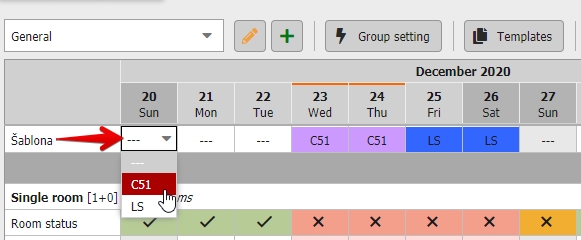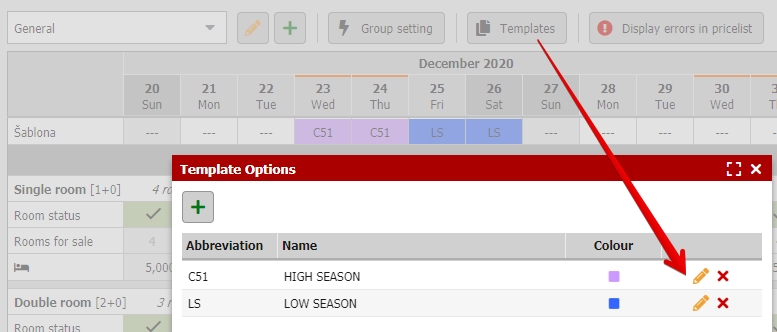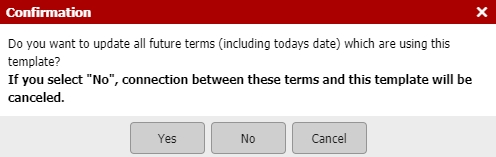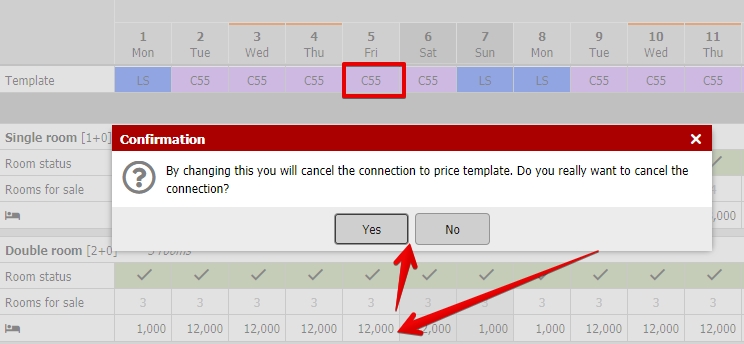Price templates
In pricelist you can also save time with price templates. Prefilled prices can be used for selected days/time periods with just a few clicks.
Creating new template
Start with creating new template by clicking on the “Templates” button above the pricelist and then by clicking on green plus button.
You will see a window very similar to “Group set” window. First you need to set template identification:
- Template name
- Abbreviation (max 3 characters)
- Color
Optional setting here is using the price calculation formulas. We have prepared special manual for those which is available here.
Proceed to the right part of the screen and fill in the values for particular room types. Templates are mostly for prices but you can also include restrictions for length of stay or arrival/departure days if you want.
Values can also be copied from selected date using the copy button above the tab and then they could be further adjusted if needed.
Using templates in pricelist
Templates can be applied directly from pricelist chart. If you have at least one template set you will see a special row for settings templates in the upper part of the chart.
Click, select the template and your prices (+ possible also the other values) will be prefilled to pricelist according to selected template. You will also see the abbreviation and color of template in the upper part of pricelist.
Do not forget to save the changes before you leave!
Using templates in group settings
In group setting you will see a new option “Use template” in the middle of the window (again only in case you have at least 1 template set).
Selecting some of the templates will prefill the right part of the group settings window and disable any further adjustments..
After saving the window, selected template will be applied to selected time period (and possibly also only for selected week days).
Changes in templates
Templates can be changed even while they are being used. You can edit any template by going to list of Templates and openning the detail of any template by clicking on yellow pencil icon.
Then edit the values as you need. During saving you will get following “warning” message:
What does it mean? Template can be used (assigned) to particular days/time periods and therefore it is neccessary to specify what should happen with these days/periods.
- Selecting YES – all dates (future days + current date) which use the template will be updated according to your changes. Template will be still connected/assigned to these dates and values will only be updated.
- Selecting NO – only the template will be updated. Dates which had assigned/connected the original version of the template will cancel their connection to the template but the values in the dates will remain preserved (so your pricelist on these days will not get empty, only the template linkage will dissappear).
It works in a same way when you completely delete the template. Seasons which used this template will lost the connection with deleted template but the values (prices etc.) will be preserved in pricelist chart.
Changes in terms with assigned template
When you are using the template which sets only prices you can edit other parameters such as restrictions and the template will still remain assigned/connected with the adjusted terms.
On the other hand, if you would adjust the values which are defined in template following window will pop up:
If you confirm the adjustments, linkage to template will be cancelled and you can edit the values as you want. As it was mentioned above, cancellation of template connection will not delete any values from the price chart (meaning: by unassigning the template prices and other values will not be deleted and they will remain in pricelist as they were before the template was unassigned).