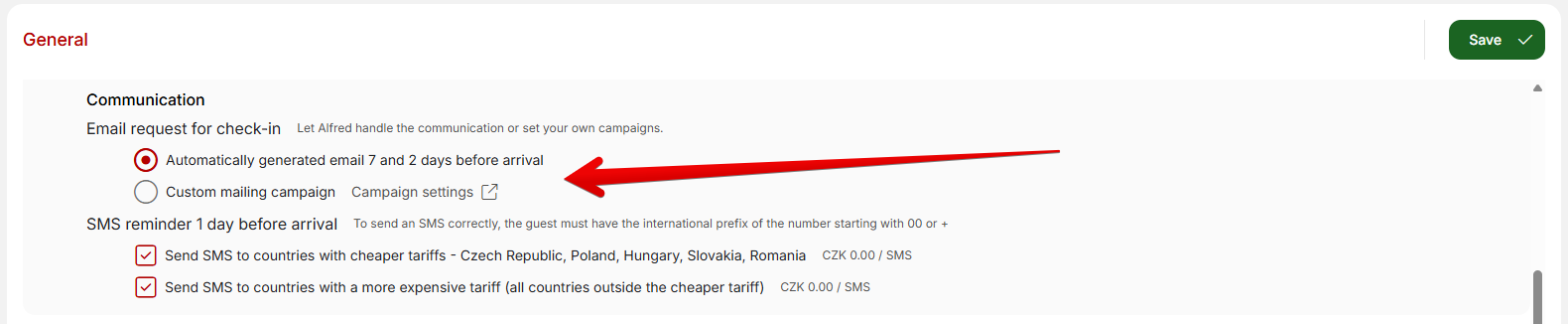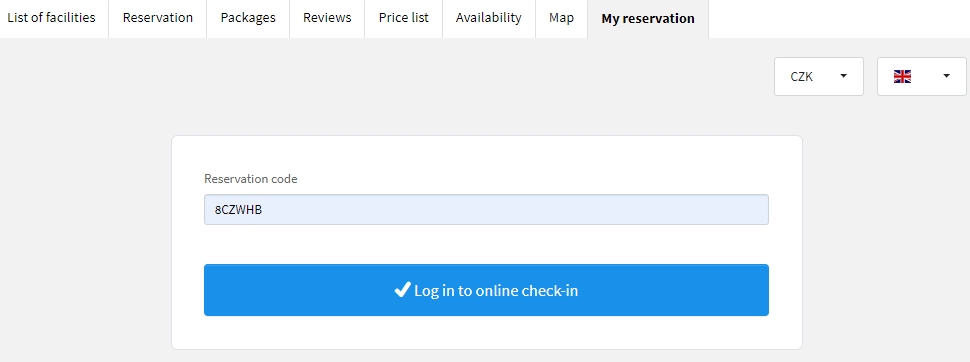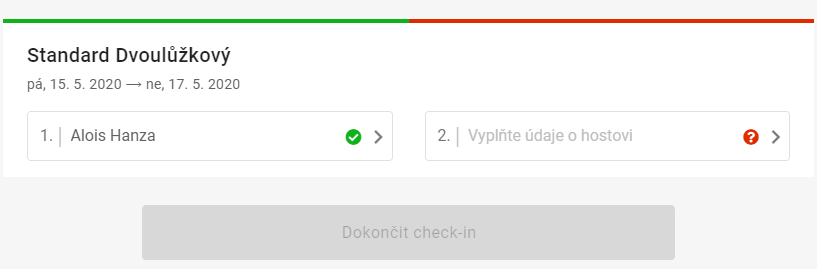Online check-in
Online check-in can be activated in upper part of Alfred app section. Then in the settings bellow (Communication section) you can select how you want to inform your guests about possibility of online check-in:
- Automatic emails – guest will receive first email 7 days before arrival and second email 2 days before his reservation starts.
- Custom mailing campaign – automatic emails will not be send. All the information about online check-in will be distributed using manually created mailing campaign.
Other thing you can select is if you want to collect electronic signatures of guests as confirmation of filled in details. There are also several other options for online check-in such a asking for expected arrival time, adding possibility to scan ID in order to fill in the check in etc.
Logging in using PIN code
The online check-in option does not just apply to bookings created via R+. A client can sign into booking management from any booking created in the Reservation calendar. He only needs to know the PIN code of the booking.
After enabling online check-in your RESERVATION+ window will slightly change; In the top bar, the My Reservation tab appears.
Once clicked, the client jumps to “sign-in”, where they fill in the PIN code of their booking. Other way how to get to the online check-in is through website app.myalfred.cz (see bellow).
PIN can be obtained from:
- Automatic email after creating reservation through RESERVATION+.
- Automatically send email (7 and 2 days before arrival day) – see above
- Manually created mailing campaign – (see above) email should contain link for online check-in https://app.myalfred.cz/ or direct link to “My reservation” tab of your RESERVATION+ (see bellow). Also do not forget to use reservation code placeholder which will be adjusted for each and every guest/reservation.
- Last option is to send online check-in request directly by email from reservation detail. Email is send to all guests in reservation with filled in email (including contact person).
Upon logging in, the client can see basic information concerning his booking and he can also do an online check-in to speed up the accommodation process upon arrival at the hotel.
For all guests on the booking he can directly fill in all necessary information that is usually filled in during the check-in at the hotel reception, i.e. name, nationality, identity document etc. After saving, this information (+ electronic signature if collected) is also transferred to the booking in Previo.
Online check-in section in your website
If you want to create a tab or section for online check-in (without pricing, reviews etc.) on your website, you can follow our instructions in the Reservation+ manual.
Likewise, if you would like to display only the pricelist, you need to add the showTabs=checkin parameter to the form’s source code. The result should finally look like this:
<!-- Reservation PLUS start -->
<script type="text/javascript" src="https://reservation.previo.cz/iframe/"></script>
<iframe src="https://reservation.previo.cz/?hotId=15214&showTabs=checkin" scrolling="no" frameborder="0" width="727" height="2000" name="previo-booking-iframe" id="previo-booking-iframe" allowTransparency="true"></iframe>
<!-- Reservation PLUS end -->