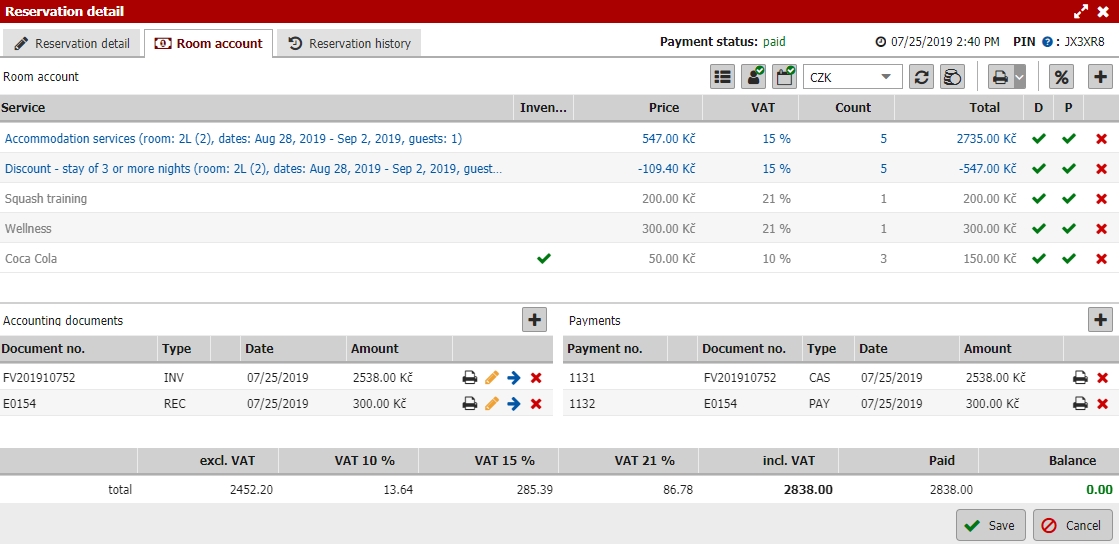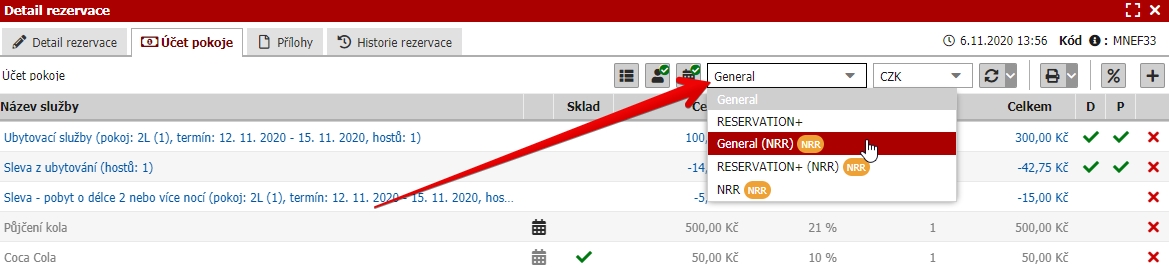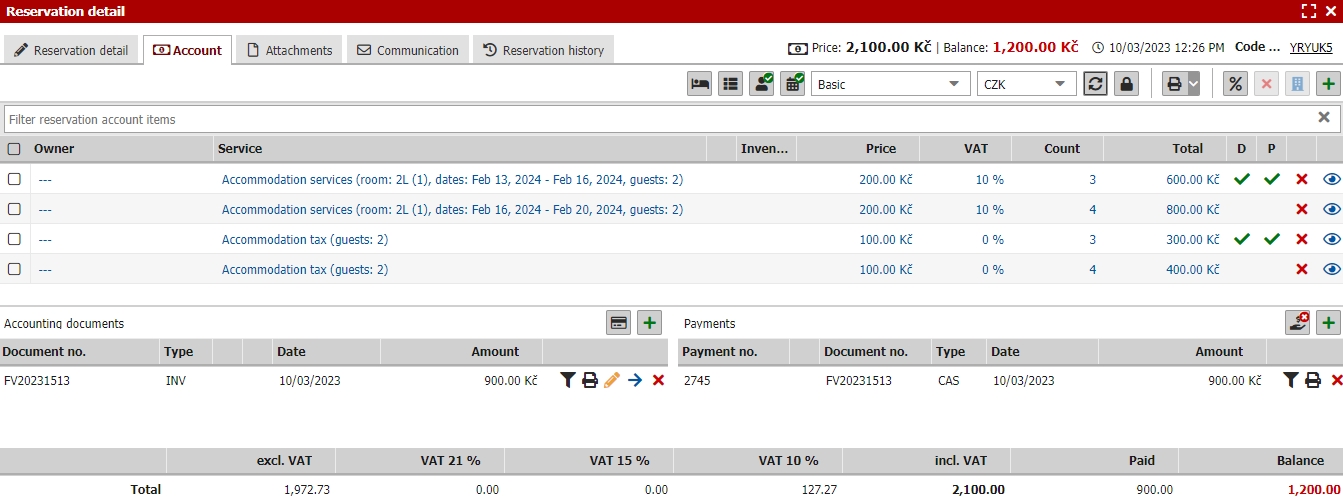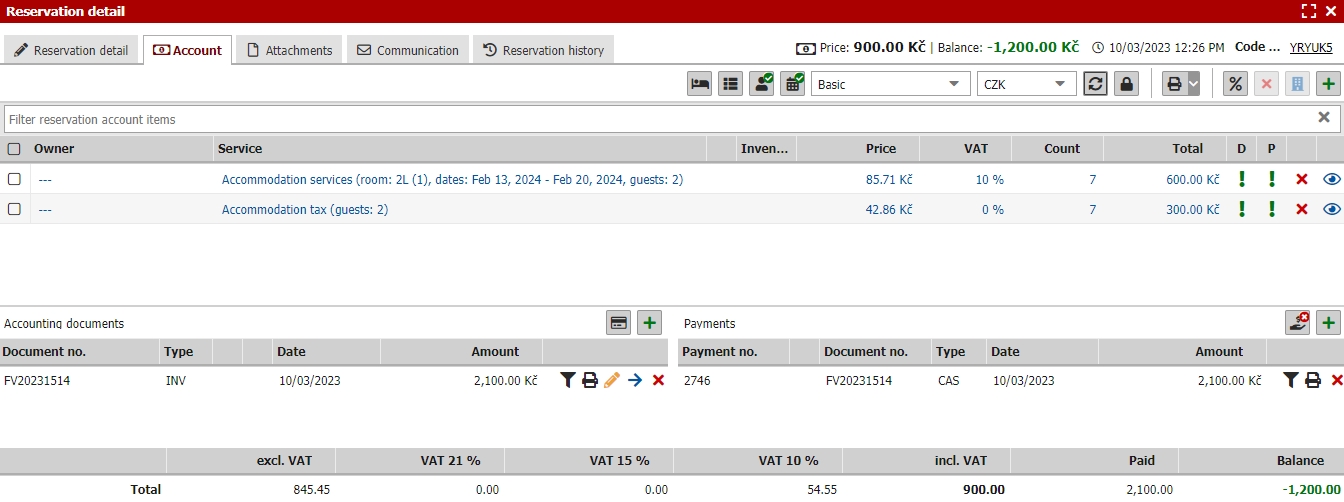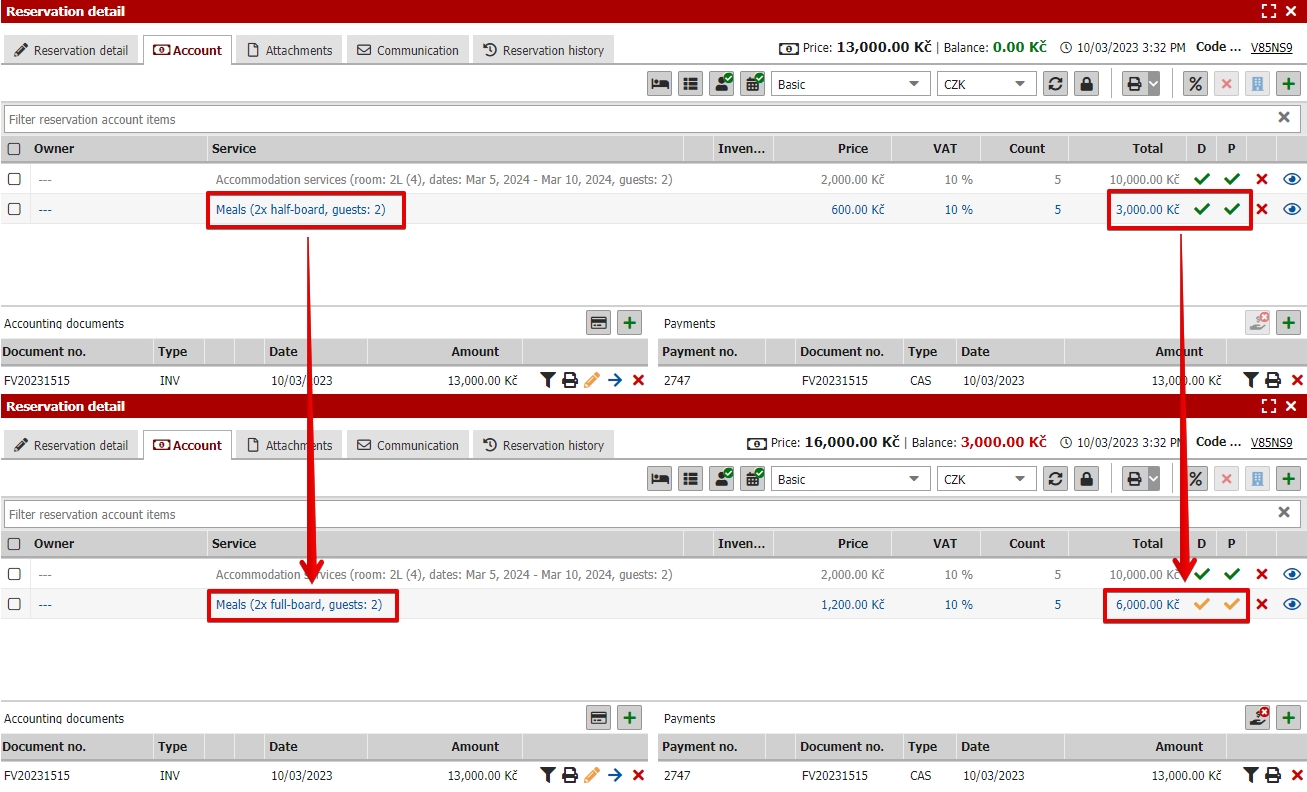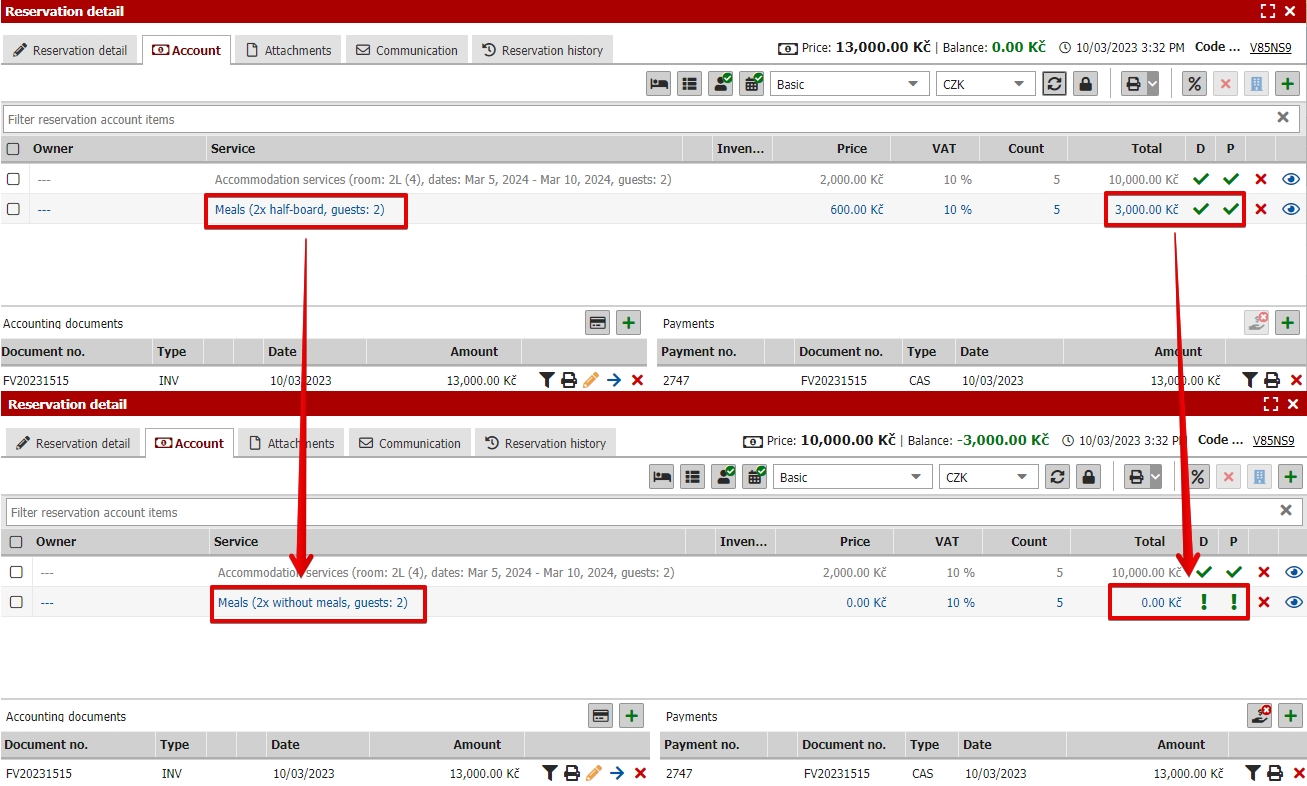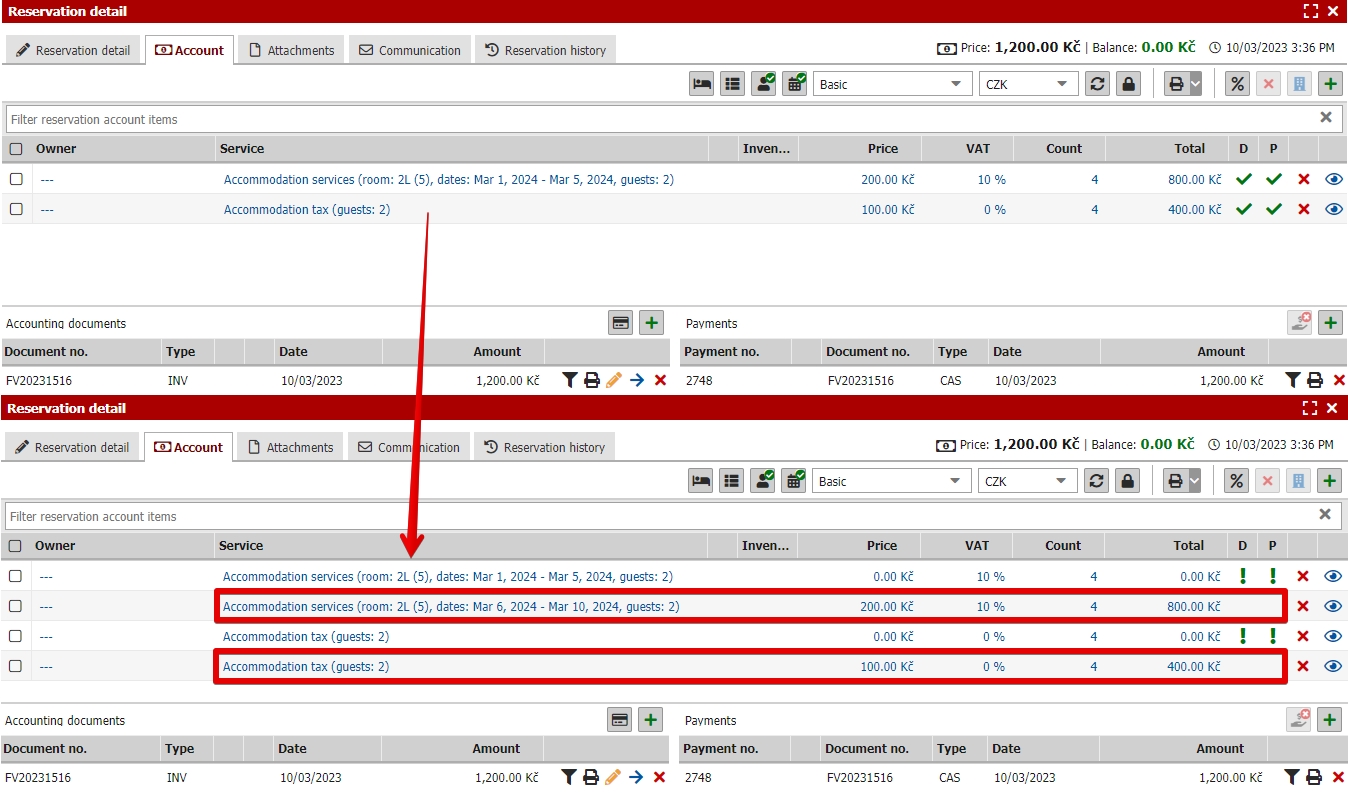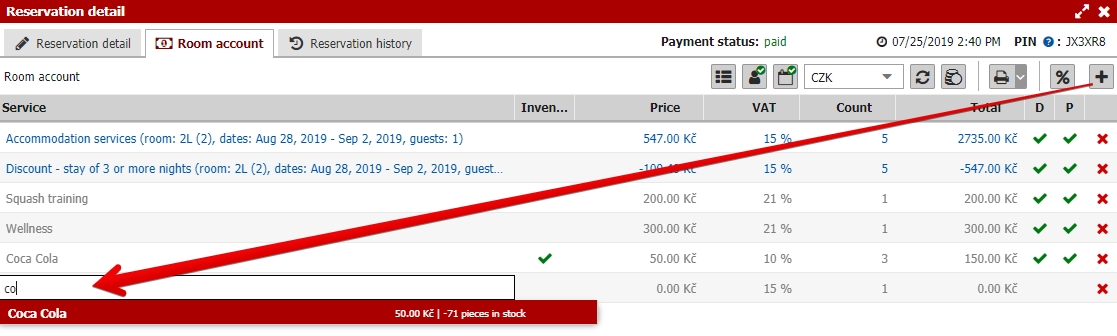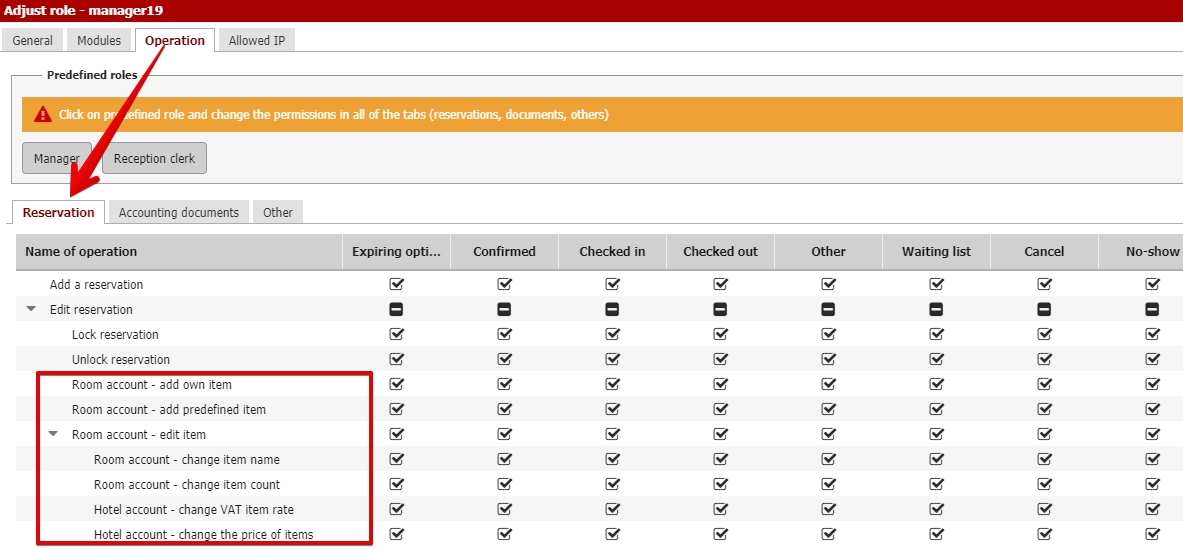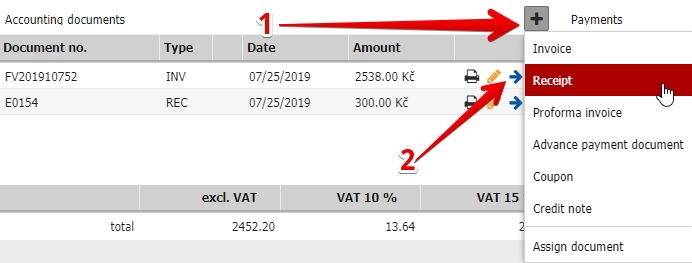Room account
The second tab of the reservation detail contains details of the room account.
The entire tab is divided into three sections. The upper part is a list of all ordered services. The lower left part contains all issued documents and the lower right part connected payments.
The balance of the room account is displayed below the payments section.
How it works? – all room account items should be placed to issued documents and these documents should have payments assigned.
Balance of room account is calculated as a total of all items in room account minus the total of all payments in reservations. In the end, the balance should be (hopefully) zero – all items were placed in issued documents and these were paid by assigned payments.
Change of rateplan
Above the room account you can switch the currently used rate plan assigned for particular reservation. Change of the rateplan will automatically recalculate room account according to selected rateplan.
Reservation account recalculation
Some of the reservation account items are automatically adjusted based on the reservation parameters. Specifically accommodation services, meals, local taxes, discounts etc. If there is some change in reservation parameters (number of nights, number of guests, guest categories, meal types, etc.) you will be offered an recalculation of room account based on reservation changes.
If there is no document issued already for these items, recalculation will only replace old items with new ones (new number of nights, meal type change, removal of local tax when changing the guest category to children etc.)
Automatic recalculation can be also deactivated (Settings / System / Reservation account) or you can lock the single room account manually (described in one of the next sections of this manual).
Second possible scenario includes already issued document for some of the original reservation account items (for example paid advance document before the arrival and before the change in reservation parameters).
Prolonging/shortening of reservation
- Prolonging of reservation will keep the original items in account intact and connected to already issued document. Only the items for added nights of the reservations will be added separately. It can look like in the picture bellow. Room was booked for original 13. – 16.2. with half board. Guest have prolonge the reservation for 4 more days until 20.2.
- Shortening of reservation will not add any new items but will only adjust the original items to their new value according to the length of reservation. In the example bellow we have shortened the reservation from original 7 to just 3 days. Connection between room account item and the already issued document is preserved but the items appear in the account as overpaid.
Changes in meal type (upgrade / cancellation)
- Upgrade of already invoiced/paid meal goes like this. In our case guests had already paid full advance for half board and before the arrival date changed his mind and asked for the full board which is slightly more expensive. After the recalculation we still keep the connection between document and the mealtype item in room account which is renamed and the price is changed. In next issued document only the remaining difference between the price of half and full board will be loaded for invoicing.
- Complete cancellation of ordered and already paid meal in reservation – switching from “half board” to “without meals” will update the name of the item and price will be changed to zero. Item in account will appear as overpaid because guest have already paid 1800 CZK as the original price for half board. This value will be loaded to next issued document in its negative value, because guest should get the money back.
Complete change of reservation date
Next situation is when guest moves already invoiced reservation to completely different date. In this example lets say guest will move his reservation by one week and will not change anything in length of reservation. If you confirm the recalculation original items will be changed to zero (will keep its connection to already issued document) and new items for new reservation date are added to account (in the same value as the original ones).
There are three possible ways how you can continue from here:
- Keep the account as it is – date of reservation has changed, price is still the same and was already paid in advance and the balance is zero.
- Delete the items with zero value and keep only the new ones – account will contain only the new items without any connection to already issued document. Reservation balance is still zero because prices for new reservation date are the same. This approach is recommended for single reservation in case you know that there will not be any extra items added to room account during guests stay.
- Delete the items with zero value, keep only the new ones and connect them with items from already issued document – original items listed in document will be calculated to selected room account items and therefore there will nothing else for further invoicing. We recommend this approach for single reservation and especially in situation when you would like to add such single reservation to group – if you wont assign the items from document to room account items payment of such document will be split between balances of all reservations in group because without connection to room account items we dont know to which reservation we should calculate these items.
Lock account function
Accounts can be also locked for any further recalculations caused by changes in reservation parameters such as change of date, number of guests, etc.
Working with room account
New items can be added to a room account using the plus button in the upper right corner. Item can be selected from already predefined items from suggester. You can also add your item if you want.
All items can be edited by clicking to a certain row. Names, prices, VAT rates and count of items can be changed.
You can limit what certain user roles can and can´t do in room account by setting user roles. The user role, for example, doesn´t have to be able to add not predefined items to room account, change VAT rates of items, etc.
Discount/surcharge can be also added to room account manually (1) and you can also change the total price of reservation here.
All you need to do is select the % of discount/surcharge and items for its calculation.
Last option here is change of total reservation price. You insert the new total price and system will automatically calculate the discount (difference between original and new price) and substract it from “Accommodation services” item.
Price of all other items in room account such as taxes, services and stock items will be preserved and won´t change.
Room account can be also transferred to other currency (2) and you can select the exchange rate and confirm the recalculation.
On the left side of the currency selection, you also have several options on how to merge/split automatic room account items (blue ones).
The last thing worth mentioning is the printing of room account preview for guests. Print can be done through the printer icon button and you can select from XLS or PDF format.
Documents in reservation
The new document can be issued using the plus button in documents section (1). You can issue 6 types of documents.
The existing document can be also assigned to a reservation. The only limit is that one document can be assigned to only one reservation.
Documents can be also removed from the reservation using the blue arrow icon (2).
More information about documents can be found here.
Payments in reservation
This section works very similarly to the documents section. Using the plus button you can create new payment and assign it to existing documents in a reservation.
If you don´t have any issued document in reservation instead of payment new document tab will be opened.
Some of you are using an integrated online payment gateway. The last option here in payments is for sending an email request for online payment. More information about this option can be found here.