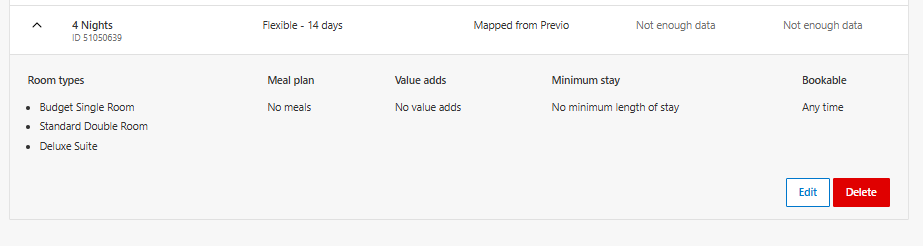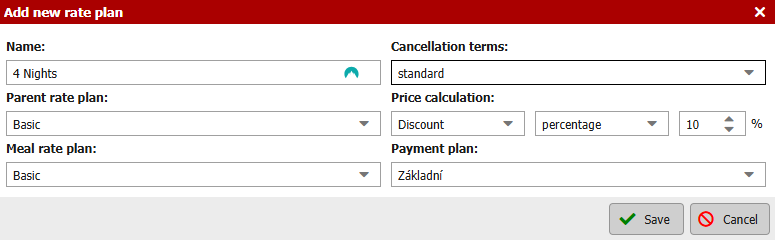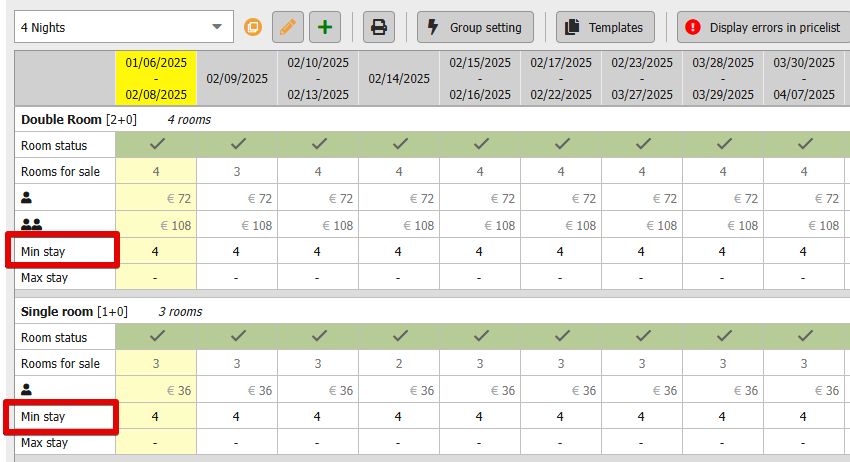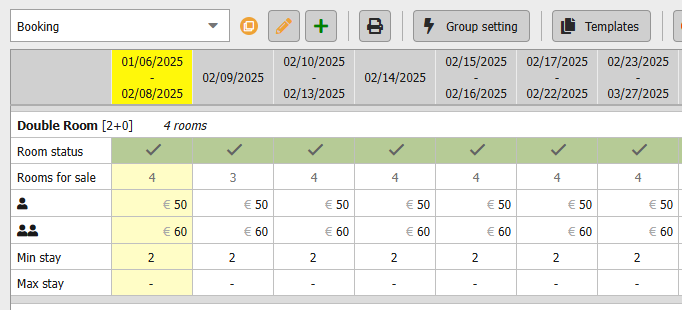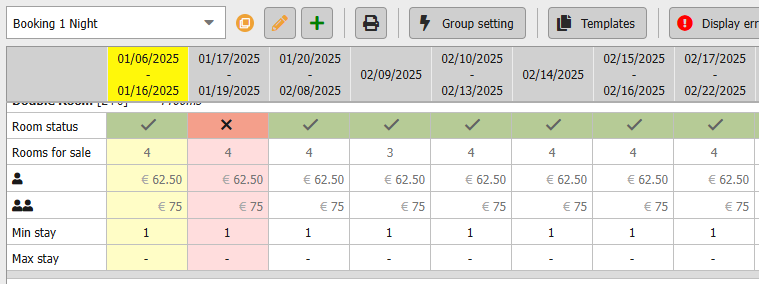Long-term stay (MLOS)
As discounts and surcharges for length of stay (Long Stay) are not transferred to Booking.com by the channel manager, they can only be transferred to the portal from Previo via the linked rate plan.
How to set up a new rate plan on Booking.com can be found here:
How to set the Length of Stay Discount?
Now we’ll show you how to set up Booking.com to automatically apply a 10% discount to bookings with a length of stay of 4 nights or more.
In this case, all you need to do is create a new rate plan on Booking.com, which we’ll call, for example, “4 Nights” (but the name doesn’t matter, it is flexible and can be customized ).
Once saved, you’ll see the new rate plan in your rate plan overview, appearing as follows:
Preparing the Price List in Previo for Linking
In the Pricelist – Pricelist section, we will create a new rate plan, which in this case will be set as parent and a 10% discount will be applied.
The Most Important General Rule for Booking.com
Please note that Booking.com does not consider the name of the rate plan when determining the price. Instead, it automatically selects the best available price based on the search criteria.
To ensure that guests do not see the discounted price for stays shorter than the intended minimum, you must set a minimum length of stay restriction — in this case, for 4 nights. This will make the discount available only for stays of 4 nights or more.
The restriction should be set directly in the Pricelist in Previo.
While it is possible to set this restriction directly in the Booking.com rate plan, it may not always be correctly applied to bookings. Therefore, setting the restriction in Previo Pricelist is the most reliable approach.
How do I set the Length of Stay Surcharge?
We most commonly handle length of stay surcharges for 1-night bookings. Therefore, we will use an example to show you how to set up this rate plan correctly in Previo.
Let’s say you want to apply a 20% surcharge to your 1-night stays. You would create a Rate Plan on Booking.com in the same way as shown in the previous example and name it “1 Night,”for example:
In Previo, you will need to create a new Rate plan, such as “1 Night,” set as a parent plan, and apply a 20% surcharge.
Due to Booking.com’s general rules (as explained earlier), it is necessary to restrict the standard price offer by setting a restriction.
To ensure that Booking.com displays a 1-night rate with the surcharge, you must set the minimum length of stay for the standard rate to 2 nights or more.
At the same time, the minimum length of stay for the “1 Night” rate plan should be set to 1 night. For dates where you do not wish to allow 1-night stays, you must close the “1 Night” Pricelist.
For example, the Rateplans setup will look like this:
The standard rate plan called “Booking” has a minimum stay restriction of 2 nights:
In the “1 Night” rate plan, we have closed the period from 17.-19.1.2025, as we do not wish to sell 1-night stays during this time.
The minimum stay restriction is set to 1 night for this Pricelist.
Attention! Since the Pricelist in Previo can be set for a maximum of 2 years in advance, it is necessary to update the restriction settings continuously. Often it happens that a discount or surcharge is not applied correctly to bookings because these settings have expired.
If you have new rate plans ready that you would like to link, please contact us at support@previo.cz.