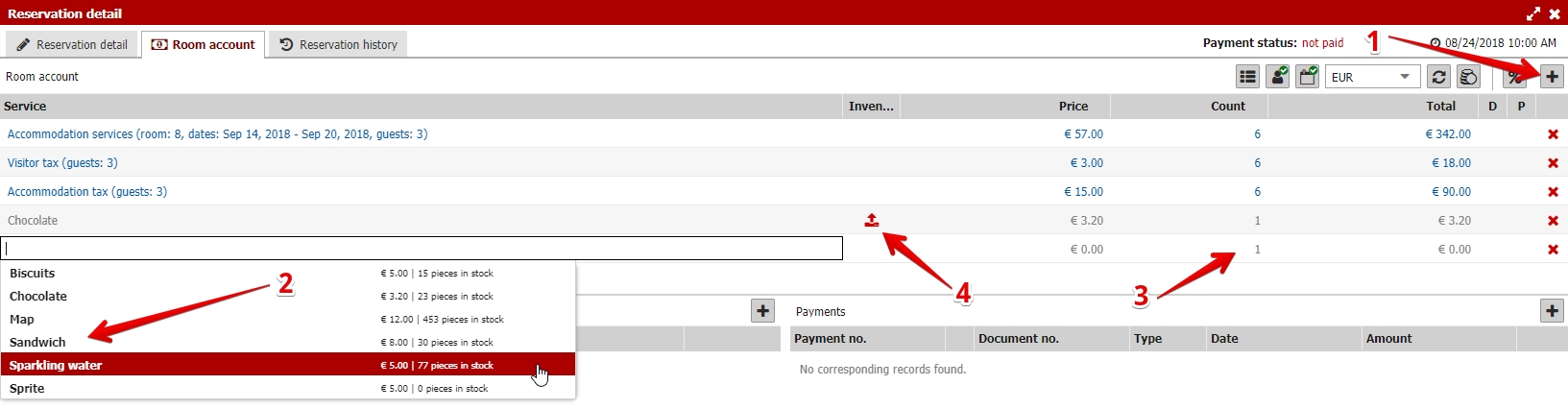How to use inventory items in room accounts
If you have guests who e.g. purchase snacks or other retail sale items at the reception desk, you can add the items directly to their room account which they are going to pay upon their departure.
If the guests paid in advance, you can also add the additional retail sale items to the bill and issue an extra document within the scope of the booking. The booking will then have a document detailing accommodation payment as well as a second document (e.g. a receipt) for the purchased beverages or other retail items.
You can add a new item to the room account by clicking the plus button (1) in the room account of a specific booking. All items, which are added via stocked items will be offered in autocomplete. All you have to do is select the item you want to add (2) and modify the number of sold items, if necessary (3).
When adding retail sale items, it is necessary to confirm the removal from storage of added items. This supplementary step exists in order to prevent mistakes and error clicks when removing them from storage via bookings. Confirmation of the removal from storage can be done by clicking on the red icon (4) and confirming the number of sold pieces of the given item. The red icon changes to a green checkmark sign and the item is removed from storage correctly.
The second option is to activate automatic removal from storage in the “Stocked items” module, where the window with removal from storage is opened automatically when adding stocked items to a hotel bill.
The picture below shows a situation, when Chocolate is removed from storage correctly after being added to the room account, while Sprite has only been added to the bill and has not yet been removed from storage correctly. In this case, its removal from storage will not be recorded in retail sales section.