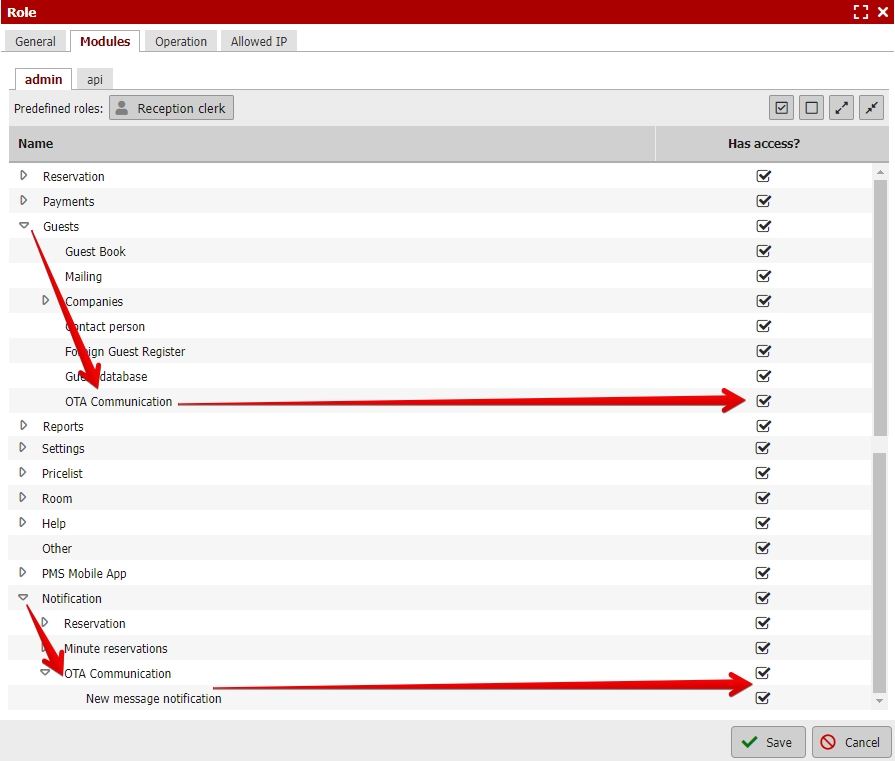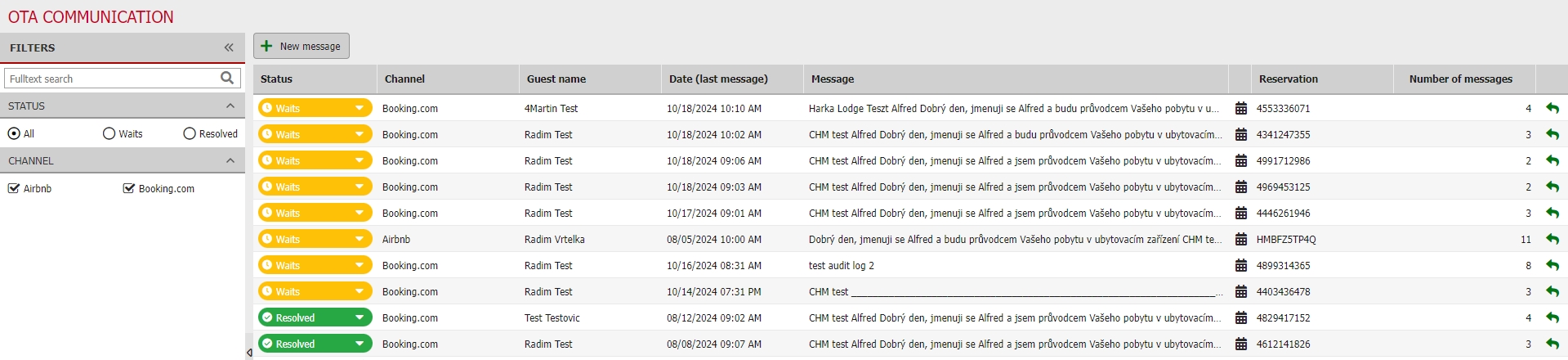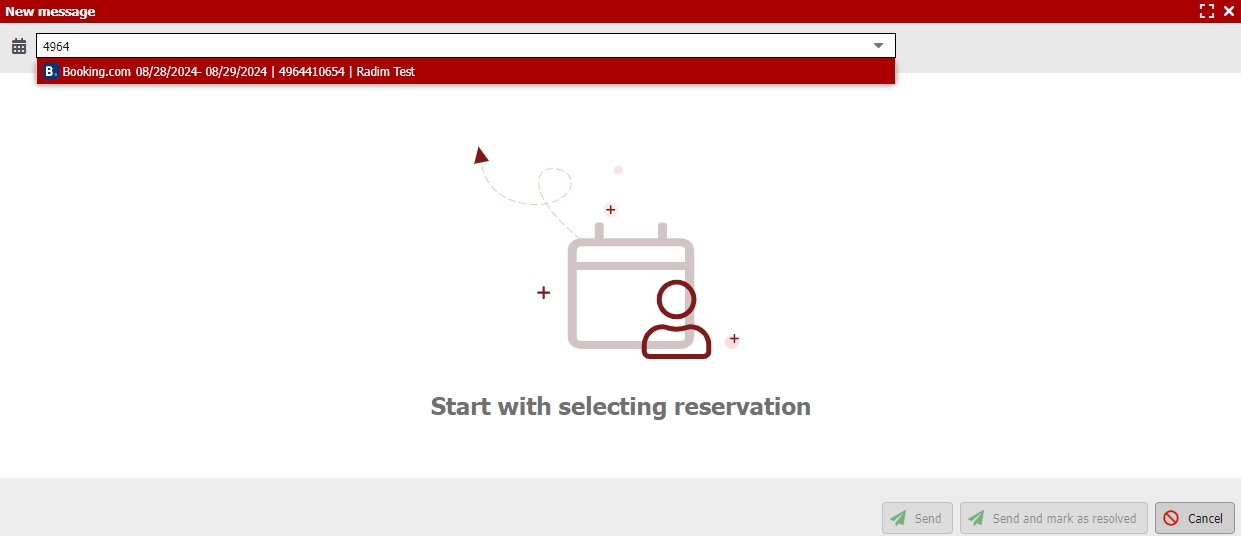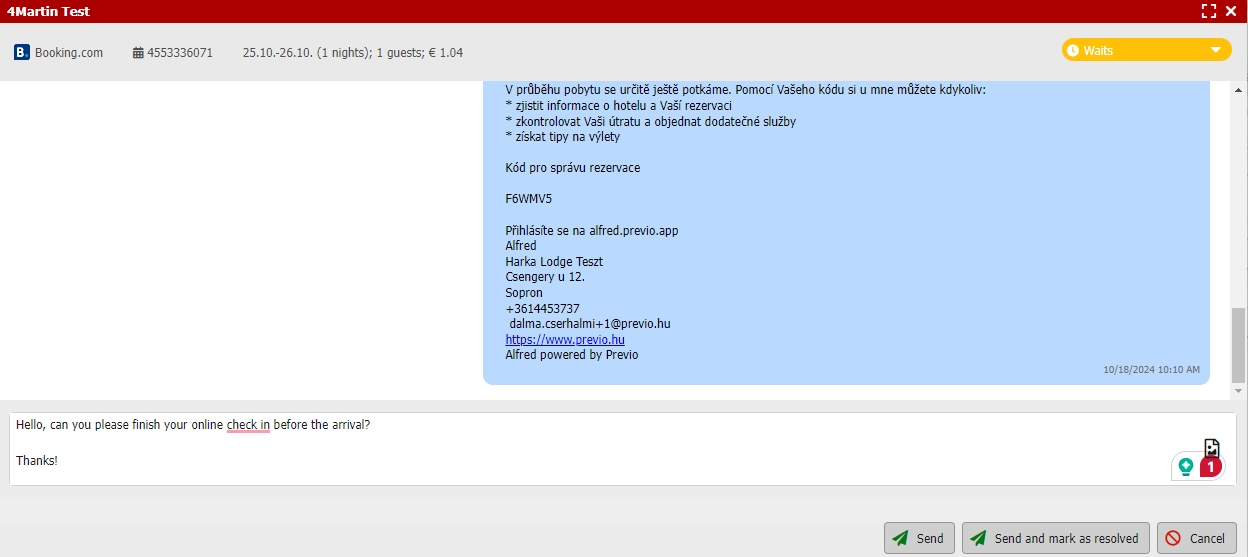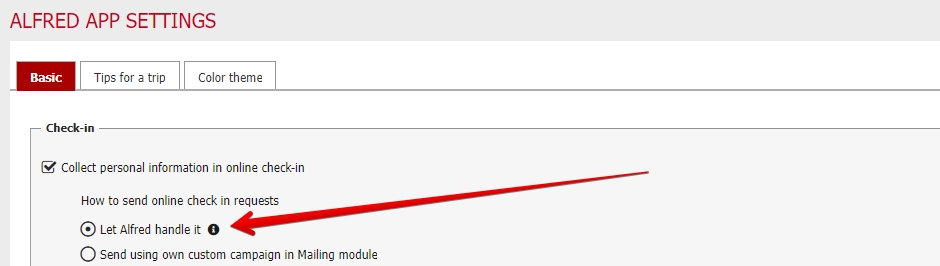OTA communication
The new Communication module gives you the ability to manage all communication with Airbnb and Booking.com guests within Previo.
Communication via OTA channels has limitations – see here for details.
How automated messages from Booking.com work can be found here
In the future, we plan to extend this feature to Expedia bookings as well.
How does it work?
If a guest writes you a message for a booking from Airbnb or Booking.com, this message will also appear in the communication module in Previo. You can reply in a similar way to what you’re used to on social media – with a text message or a picture.
The message sent from Previo will also be displayed in the communication module of the Airbnb or Booking.com extranet. In the case of Booking.com, this also applies to communications sent to the guest’s email alias that Booking.com provides in its bookings. Previo simply “mirrors” all communication from Airbnb or Booking.com.
In the Communications module, you can categorize messages based on whether they need to be addressed.
- The “Pending ” status is used for situations where guests need to respond to a message or arrange something. For example, when we promise to send arrival instructions to guests but have not yet sent them.
- The “Resolved ” status is used for a situation where we have answered the guests’ query and maybe we are just waiting for a response from the guests. From your side, everything is settled.
When the module starts, all conversations will be in the “Pending” status and it is up to you to judge which conversation is already resolved.
Why is this module important to you?
As of Fall 2023, Airbnb no longer sends email aliases for bookings and you only have to contact the guest by phone. This makes it impossible to send an email from Previo directly to a guest without actively asking for their real email. This is especially a problem for hotels using Alfred and in hotel automation.
The communication module has been adapted to send Alfred check-in requests without the guest’s email being filled in, just via Airbnb chat. More detailed information can be found further in this manual.
The great advantage of the communication module is that it is no longer necessary to log into the extranet of each portal to reply to messages and everything can be handled directly from Previo by a competent receptionist, who is also immediately notified of new messages from guests.
Setting up the Communication module
What needs to be done?
- For Airbnb, you need to authorize the right to view and send messages from Previo. Unfortunately, without this, the communication module will not work. The authorization process is similar to the process used to launch the actual connection of Previo to this portal. The authorization process is described below.
- Starting for Booking.com is easier – no authorization is needed and everything works without your intervention.
Authorization procedure for Airbnb:
- Log in to the Previo profile where you want to use the Communications module.
- Log in to Airbnb.
- Then click on the authorization link that we have emailed to all hotels with Airbnb. You should then see a “Success” message.
- If you didn’t receive the email with the authorization link or can’t find it, please contact our customer support team and they will get it to you shortly.
If you have a “non-traditional” Airbnb connection, e.g. 1 Previo profile = multiple Airbnb profiles, or conversely multiple Previo profiles = 1 Airbnb profile, the process is similar.
In case you use multiple Airbnb profiles on one Previo profile, you need to authorize communication for all required Airbnb profiles with the same link.
- Log in to your Previo profile.
- Log in to your first Airbnb profile.
- Click on the link and make sure you see the “Success” message.
- Log out of Airbnb and log in to the next profile.
- Click on the same link again and make sure you see the “Success” message from Airbnb again.
- Repeat the process for all Airbnb profiles.
If you are using multiple Previo profiles for one Airbnb profile, you will need to log in to each Previo profile in turn and click the link in each one. In this case, you are not logging out of Airbnb. The procedure is as follows
- Log in to the profile “Jasmína u Řípu (77777)”.
- Log in to Airbnb.
- Click on the link and make sure you see the message “Success”.
- Log out of Previo profile 77777.
- Log in to the Previo profile “Chaloupka pod Dubem (98765)”.
- Click on this link and make sure you see the message “Success”.
If you do not see the “Success” message, please repeat the procedure again. If you continue to have problems, please contact Previo support.
Once you have successfully authorized with Airbnb, the new communication module in the Previo menu will be activated for the selected roles. You can find it under Guests -> Communication.
A user who has the ability to edit the permissions for other users in your profile can then set the permissions for the Communication module for other user roles (e.g. reception). This way, you determine who can see notifications of new messages and who can see the Communication module itself.
Please also keep in mind that messages from guests may contain sensitive data.
How do I set rights for other users?
Permissions are set at the level of individual user roles, and it is possible to set the right to view the module and to receive notifications of new messages (displayed in the top menu of Previo).
- Click through the menu to the Roles section (Settings -> Users -> Roles).
- Select a specific role via the pencil icon.
- Select the “Modules” tab and the “admin” sub-tab.
- Select the “OTA Communication” right in the Guests section to view the Communication module.
- Select the “OTA Communications” right in the Notifications section to view the notifications in the menu.
Why do we have two kinds of rights on this module?
- Notifications primarily serve as notifications for people to actively subscribe to new messages and respond to guest requests. The module itself is then used directly to communicate with guests, but also provides the ability to view and check if all messages are satisfactorily resolved.
- That is, the receptionist will have the right to both notifications (to know about a new message) and the module itself (to reply and mark the conversation as resolved). The front desk manager doesn’t need to be notified of every new message (he doesn’t need notifications), but he wants to check that the front desk is responding to sent guest queries in a timely and correct manner (and thus needs access to the module itself to view the conversations and check everything).
Working in the communication module
The module can be found as mentioned in the Guests / Communication menu. When opened, you will see a list of all pending conversations. In the left part, you can filter all conversations and check e.g. already resolved conversations.
The New Message button allows you to start a new conversation from your side. After selecting a specific booking (must be from Airbnb or Booking.com), a “thread” for this new communication will be created and you can start sending messages to your guests.
The communication window itself looks like the picture below. At the top is the communication history and at the bottom you type messages. Via the top booking information panel you can click through to the details of a particular booking and there is also an option to change the status of the conversation from pending to resolved and vice versa. Closing a conversation is also possible via the bottom bar, where the conversation is closed at the same time as the message is sent (when you are again waiting for a reply from the guest).
For Airbnb bookings, you also have the option to have the received message translated into English.
You can also call up a message directly from a specific reservation. For example, if you are working in a specific reservation and there is a detail that you need to ask a guest about, you can click directly from the reservation detail from the Communication tab. Then just select the Airbnb/Booking option (depending on the booking source) and you can click through to communicate with the guest.
How do I check-in Alfredi requests for Airbnb?
If you use Alfred and want Airbnb guests to receive check-in requests, just enable the “We’ll handle it for you” option in the “Alfred App Settings” section. This sends out automatic check-in request emails 7 or 2 days before arrival for classic bookings.
For Airbnb bookings where the guest’s email is no longer available, we’ll send a check-in request using the Communications module directly to the guest’s Airbnb at the same time. The message is customized for display in chat, but the content of the message is the same as for emails.
Please note, if you already have the “We’ll arrange it for you” option enabled, the check-in request will automatically be sent via the Communications module for Airbnb bookings without email as soon as it is authorized. For Booking.com and other portals, the email will still be sent as usual. As a rule, other portals provide emails for bookings. Only Airbnb is an exception. It should also be mentioned that you cannot use Alfredi check-in requests only for Airbnb and use your own email campaign from the Mailing module for the other portals.