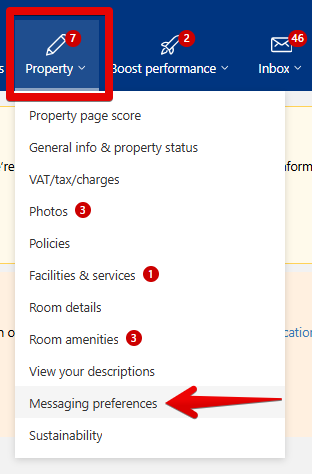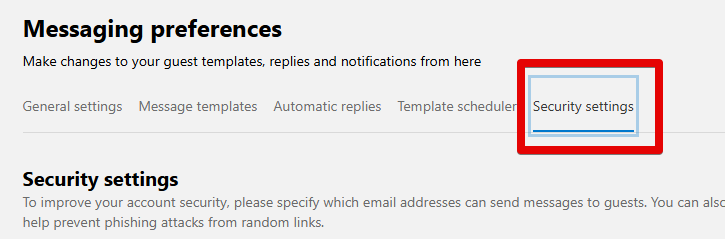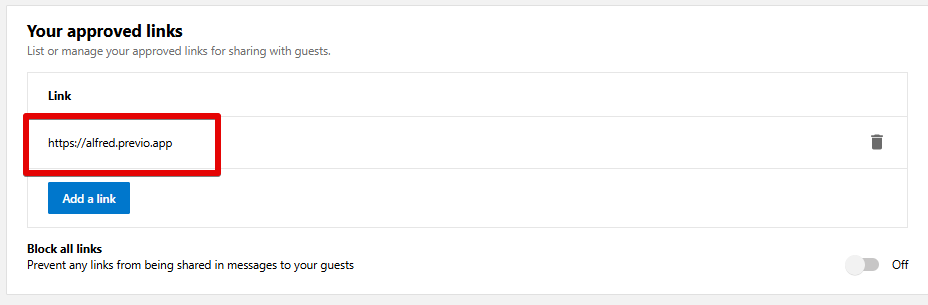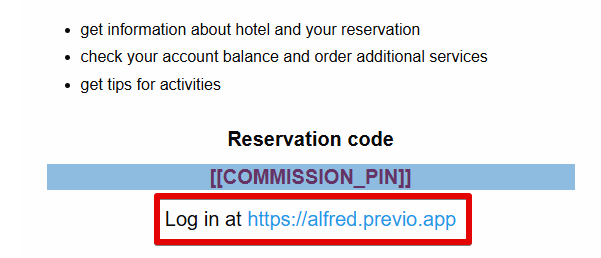Alfred – Security settings
Online check-in requests through the Alfred app can be set up in Previo in two ways: either automatically, where Alfred manages the process and sends check-in requests via email 7 and 2 days before arrival, or via a customizable email campaign in the Guest – Mailing section, where you can set and modify the content as needed.
As part of the online check-in request, guests in this campaign are typically sent a direct link to the Alfred app.
Due to the increased risk of mailing campaigns being used for phishing attacks and to protect guest security, we recommend configuring which links should be included for guests in the mailing campaign on Booking.com.
If no specific link is defined, Booking.com will automatically keep all links.
If the link is not defined, the risk of account hacking increases. In the event of a hack, Booking.com will typically blacklist the account, causing all links to be blocked. If this occurs and you wish to reactivate the links, you will need to contact Booking.com’s customer service.
Setting up a link in Booking.com for an Automatic Campaign
IIf you are using the option when Alfred manages process for you, go to Property – Messaging preferences – Security settings to set up your approved links.
In the Your approved links section, enter the Alfred app link in the format: https://alfred.previo.app
If the link is in a different format, Booking.com will reject it, and the campaign will display “link removed” instead.
Additionally, any links that have not been approved will automatically be removed from guest messages.
We also recommend that you add your website to the link that is listed in the automated online check-in request.
As a security measure, you can also set which email addresses are allowed to send messages to guests. Multiple email addresses can be added.
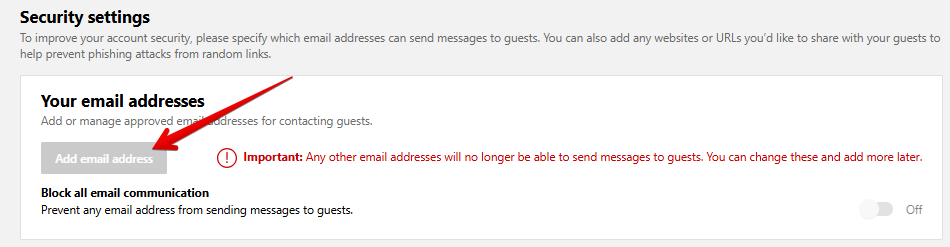
Setting up a Booking.com link for a custom campaign from Mailing section
If you are using a custom mailing campaign, you must add the link to Approved Links in the exact format as it appears in the campaign content in Previo under the Editor tab.
Otherwise, Booking.com will automatically remove links from campaigns sent to guests.
For example, if you are using a campaign from the Online Check-in or Self-Service Reception templates, the link should be as well https://alfred.previo.app
Setting custom variables in a campaign
you use variables that replace the standard online check-in link with dynamic information based on the booking number or code in a custom campaign—whether creating a new one or editing an existing template—do not enter anything in Booking.com’s Approved links.
These links are always unique and therefore cannot be added to the approved links section. In addition, if you enter a link variant that does not match the one from the campaign, Booking.com will automatically remove it in the message.
An example of such a variation would be the “Alfred login URL”.
If you use custom variables in your campaigns and it’s not possible to enter the approved link in Booking.com’s security settings, your account is more susceptible to phishing attacks, as mentioned in the introduction to this article.
However, we recommend adding the hotel’s email address in the security settings.
For more information about message security on Booking.com, click here.